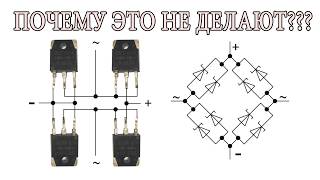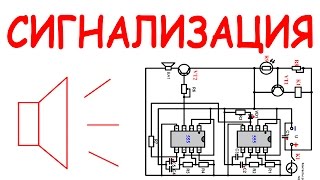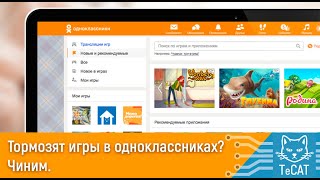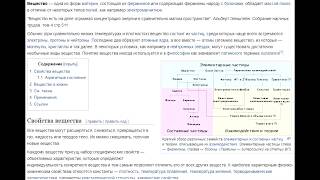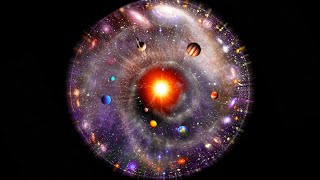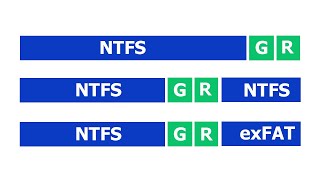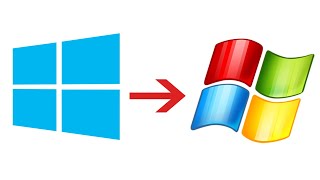Here's how to use the S Pen as a camera remote on the Samsung Galaxy Tab S9 and S9 Ultra.
Read: [ Ссылка ]
The Samsung Galaxy Tab S9 and S9 Ultra are known for their powerful features and versatility. These high-end tablets are equipped with an S Pen that not only enhances productivity but also adds some unique functionality to the device.
One of the most exciting features is the ability to use the S Pen as a camera remote, allowing you to take photos and videos with ease. In this tutorial video, we'll guide you through the steps to use the S Pen as a camera remote on your Samsung Galaxy Tab S9 or S9 Ultra.
To Use S Pen As Camera Remote On Samsung Galaxy Tab S9
Go to Settings
Select Advanced Features
Select S Pen
Select Air Actions and enable it
Find the Press & Hold Pen Button
Make sure the Camera app is enabled
Launch Camera
Use the S Pen to capture and record videos
#SPenCameraRemote #GalaxyTabS9 #GalaxyTabS9Ultra
Samsung Galaxy Z Flip 5:
[ Ссылка ]
Samsung Galaxy Watch 6/ 6 Classic: (Customize Your Order):
[ Ссылка ]
Google Pixel 8 Pro:
[ Ссылка ]
-----My Gear for Youtube videos-----
Main Camera (iPhone 13 pro): [ Ссылка ]
Tripod: [ Ссылка ]
Cell Phone Tripod Adapter: [ Ссылка ]
Lights: [ Ссылка ]
As full disclosure, I use affiliate links on this channel, and purchasing through these links earns me a small commission. The price you pay will be the same!
Website: [ Ссылка ]
Facebook: [ Ссылка ]
Twitter: [ Ссылка ]
Instagram: [ Ссылка ]