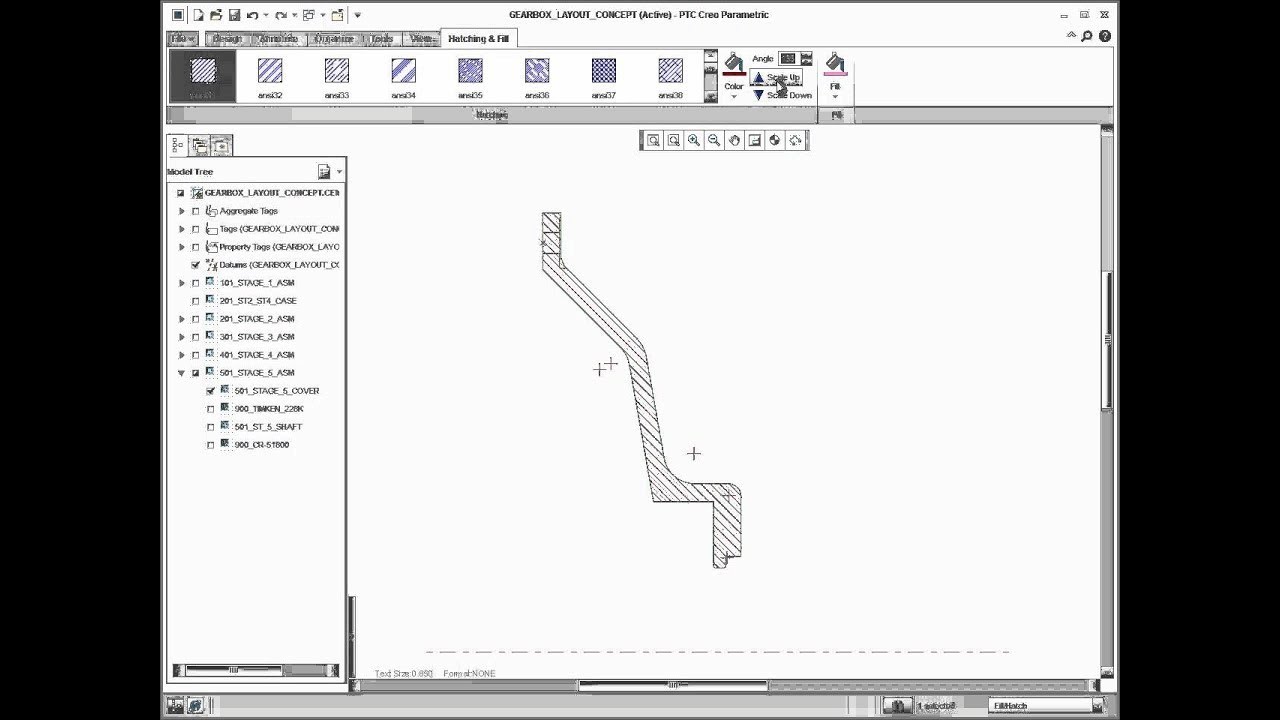Learn more about Creo: [ Ссылка ]
To create hatching, start by selecting a closed loop of entities and then select the Hatching & Fill tool. The Hatching & Fill tab appears on the ribbon with commands you can use to change the cosmetic appearance of the hatching. You can select the hatching pattern from a library of predefined hatching styles that are based on ANSI and ISO standards. You can select a Color for the hatching and set a value for the Angle of the hatch pattern. You can also increase or decrease the spacing in the hatch pattern by clicking Scale Up and Scale Down. To create more hatching areas, keep the Hatching & Fill tab open and select additional closed loops in which you want to apply hatching. This is a quick way to apply hatching to a multiple areas in the design. Solid fill is also supported and can be added with or without hatching. Click Fill to select the color for the solid fill. If you want a solid fill without the hatching, you can select No Hatching from the hatching library.
▬▬▬▬▬
Connect with PTC
► YouTube: @ptc
► LinkedIn: [ Ссылка ]
► Facebook: [ Ссылка ]
► Twitter: [ Ссылка ]
► Instagram: [ Ссылка ]
PTC helps companies thrive by rapidly accelerating #digitaltransformation across their products, operations, and workforce.
▬▬▬▬▬
Connect with #Creo
► YouTube: @PTC_Creo
► LinkedIn: [ Ссылка ]
► Facebook: [ Ссылка ]
► Twitter: [ Ссылка ]
Creo is the 3D #CAD solution that helps you accelerate product innovation so you can build better products faster.