How to fix "VLC Player video missing from view or invisible on screen"
- VLC Player has gone off screen over the top of the screen / over bottom of the screen
- How to restore VLC player that has gone off screen
- Where is my VLC Player screen on my laptop?
- VLC Player open but I can only hear sound
- VLC Player dragged off view on the screen
-----------------------------------------------------------------------------------------------
-----------------------------------------------------------------------------------------------
1. Open VLC and select it in the taskbar so it is the currently selected application (even though you can't see it)
2. Let go of the mouse and be careful not to move it until step 6
3. Use the Alt-Spacebar key combination
-- You should see a new pop up with the options - Restore, Move, Minimize, Maximize.
--This pop-up also gives you an idea where your VLC Player is hiding on the screen.
4. If restore option is visible, press "R" or use your keyboard arrow up to select "Restore". If restore is not available, follow step 5 below
5. Press "M" or use keyboard's arrow key to select "Move" option
6. Now press the arrow keys (up, down, left or right) to move the VLC window back in view on the screen. I'm pretty sure you already fixed the issue to get the off-screen skinned VLC, but I thought I should share anyways.
-----------------------------------------------------------------------------------------------
-----------------------------------------------------------------------------------------------
[IF YOU ARE USING A VLC SKIN]
If you are using VLC Skin, you must follow these steps:
1. Go into the folder that VLC is downloaded in.
2, Go into skins folder.
3. Cut and paste the skin you are currently using to another location.
4. Open VLC player and it should start in default skin
source website: [ Ссылка ]
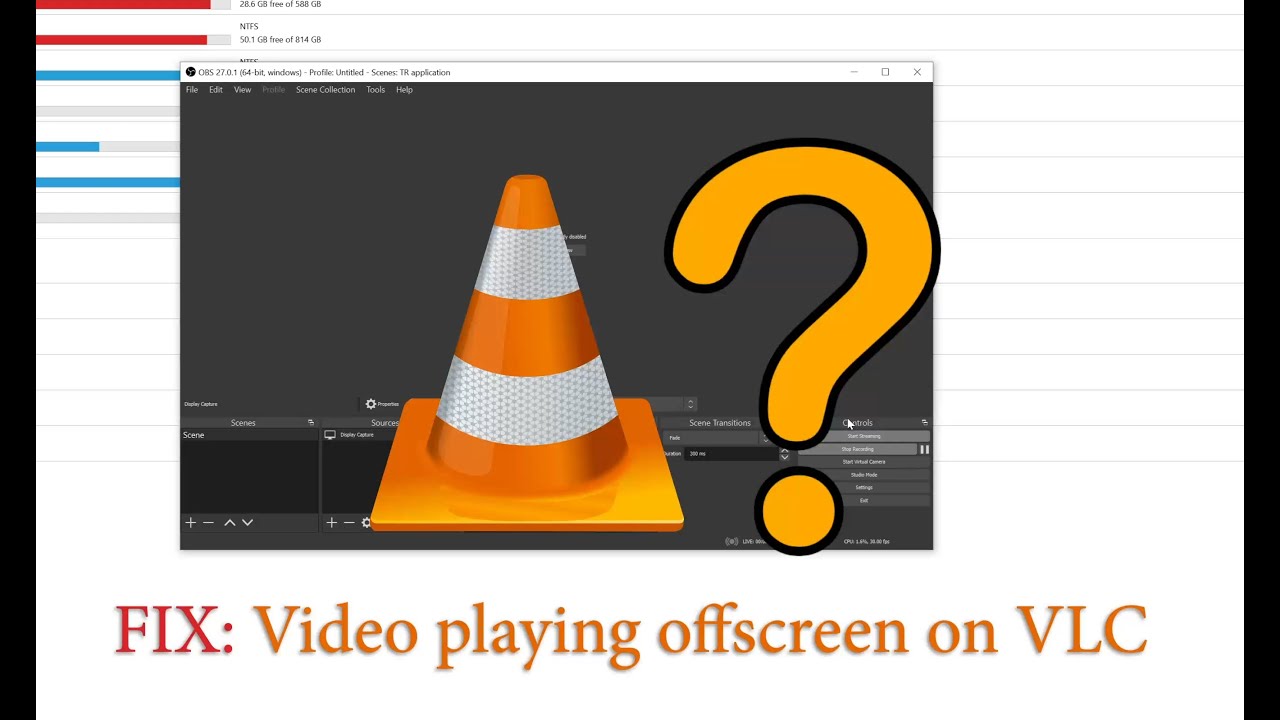



![김가온 Kim Gaon 비키니 '광고 속 한장면..' [MODEL]](https://i.ytimg.com/vi/75EooipckfY/mqdefault.jpg)




































































![ORKES GAMBUS AL-DZIBAN CILEGON - BANTEN [ ASBATANA VOC= ZOEL]](https://i.ytimg.com/vi/5UPSXmLfJYE/mqdefault.jpg)