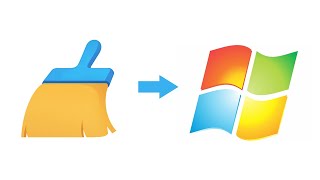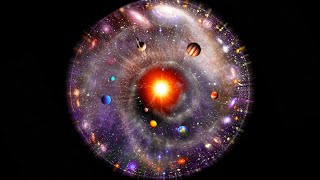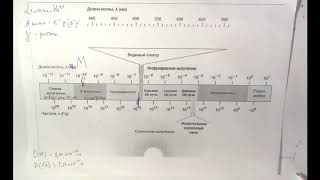The ultimate transfer tool is here! [ Ссылка ]
Want to transfer photos from your iPhone to your iPad but don’t know how? Bought a new iPad and want to move your iPhone photos over? Whatever the case, today’s video will show you all the ways to transfer photos from your iPhone to your iPad!
⏱ *TIMESTAMP*
00:00 Introduction
00:14 Method 1: Transfer via AirDrop
01:01 Method 2: Transfer via iTunes
02:09 Method 3: Transfer via iCareFone
03:20 Method 4: Transfer via iCloud
💡 *How To Transfer Photos From iPhone to iPad Summary*
1.Method 1: Transfer via AirDrop
Enable WiFi and AirDrop on both devices and ensure they are close.
- Open the Photos app on your iPhone.
- Select photos, tap the share button, and choose AirDrop.
- Select your iPad from the list and tap *Accept* on the iPad.
- Best for small batches of photos.
2.Method 2: Transfer via iTunes
- Connect your iPhone to a computer and open iTunes.
- Import photos from your iPhone to the computer.
- Connect your iPad, select *Sync Photos*, and choose the imported photos.
- Note: Photos synced via iTunes cannot be deleted from the iPad.
3.Method 3: Transfer via iCareFone
Download iCareFone software on your computer.
- Connect your iPhone, select photos, and export them to the computer.
- Connect your iPad, open iCareFone, and import the photos.
- Fast, supports bulk transfers, and offers additional data management features.
4.Method 4: Transfer via iCloud
- Log in to both devices with the same Apple ID.
- Enable *iCloud Photos* in the settings.
- Photos will sync automatically between devices.
- Limitation: Free iCloud storage is only 5GB.
#tenorshare #icarefone #transfer #iphone #ipad
🔔 Subscribe Here (it's FREE!): [ Ссылка ]
----------Social Media-------------
Facebook: [ Ссылка ]
Twitter: [ Ссылка ]
Pinterest: [ Ссылка ]
Instagram: [ Ссылка ]
TikTok: [ Ссылка ]
Tenorshare Official Website: [ Ссылка ]
Tenorshare AI Youtube: [ Ссылка ]
Tenorshare AI PDF: [ Ссылка ]
Get more freebies on Discord: [ Ссылка ]









![Explore the Futuristic Sci-Fi Cities of a distant future | Sci-Fi Futuristic Music [AI Generated 21]](https://s2.save4k.org/pic/n8DbBXzeeyw/mqdefault.jpg)