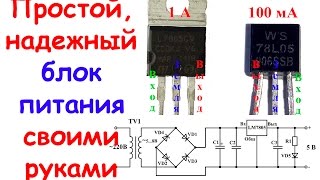If you want to forward a mail to someone as a PDF file, then here’s how to go about doing it in Outlook and Gmail. You can do this whether you are using the Outlook desktop app or Outlook.com, you can follow this tutorial. Even if you have configured Microsoft Outlook for Gmail, you can go through these steps.
To save email as PDF from Gmail, follow these steps-
1] Open the Gmail website and log into your account.
2] Open an email that you want to save as PDF.
3] Click on the Print icon.
4] Select Save as PDF from the Destination drop-down list.
5] Click the Save button.
6] Choose a path and name your file.
7] Click the Save button.
To save email as PDF from Outlook.com, follow these steps-
1] Open Outlook.com in your browser.
2] Log into your email account.
3] Open an email that you want to save as PDF.
4] Click the three-dotted icon.
5] Select the Print option.
6] Click on the Print button again.
7] Select Save as PDF from Destination.
8] Click the Save button.
9] Select a location and give it a name.
10] Click the Save button.
To read in detail, click on [ Ссылка ]




![[ TUTO ] LibreOffice Calc : les BASES en 30 minutes ! ( Tutorial / cours en français )](https://s2.save4k.su/pic/2ET0w2BRVME/mqdefault.jpg)