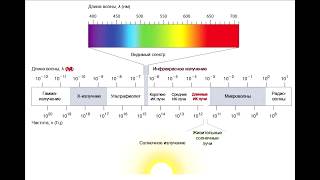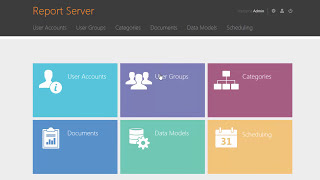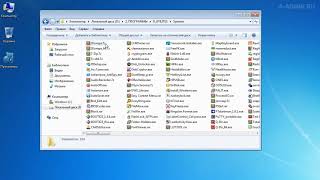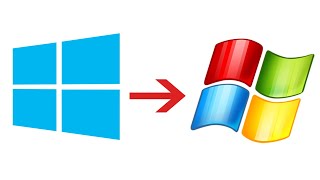It's time do some fun stuff and build our own air-quality sensor that has been developed by
[ Ссылка ]
[ Ссылка ]
00:00 Intro
Sensors can be used both indoors and outdoors to monitor particulate matter (PM) in area that surrounds you.
Here is bill of material for this DIY project:
00:51 - nova PM sensor SDS011 - [ Ссылка ] (*)
01:00 - DHT-22 sensor - [ Ссылка ] (*)
01:12 - NodeMCU v3 or V2 - [ Ссылка ] (*)
01:40 - some dupont cables - [ Ссылка ] (*)
01:55 - USB cable
02:02 - USB charger
02:09 - housing of your choice.
Here are links to some STL files to print if you have 3D printer:
[ Ссылка ]
[ Ссылка ]
1) Flash firmware
Link to web site with drivers and firmware:
[ Ссылка ]
03:14 - drivers
for Windows and CP2102 -[ Ссылка ]
for Windows 10 and CH341
[ Ссылка ]
04:07 - firmware
Windows 64 bit
[ Ссылка ]
04:19 - start flasher and connect NodeMCU to computer
Select firmware (latest_en.bin for English version) and press "Upload" button.
2) connect all parts
04:49 - connect all components
3) connect to sensor
09:46 - connect to Access Point that sensor created - it will include Sensors ID number in its name. We will need this number later.
In my case it was "airRohr-3846483" with 3846483 being my Station ID.
09:56 - configure your WiFi setting and save changes
Find IP address of your sensor as we will nee it later for optional HACS integration.
4) verify that everything is working
11:39 - visit following web page and use search to find your sensor:
[ Ссылка ]
5) Create account at Luftdate.info
12:32 - create account at following page. You can make your data private to mask your exact address.
[ Ссылка ]
While you are here, write down sensor number - # followed by numbers (in my case it was #44344)
4) Configure Home Assistant integration.
12:41 edit your configuration.yaml file and add following lines.
# Luftdaten
luftdaten:
sensor_id: 44344 # change to match your ID from Luftdaten map
show_on_map: true # you can remove this line
sensors:
monitored_conditions:
- P1
- P2
- temperature
- humidity
Save your configuration, check configuration and restart Home Assistant.
You should now be able to access sensor date from witin Home Assistant.
If you want, you can also try HACS (Home Assistant Community Store) integration that enables you to access sensor date directly, without need to got to web.
(*) should indicate links that are affiliated links. They don't cost you anything extra but provide small income to get this channel going, and finance any future Mail Day packages I buy and review here and also future projects.
Please leave a comment if you would like to see more component configuration videos.
Of course, give me a thumb up if you liked this video, subscribe if you still haven't and I'll see you next time!
Have fun!
BeardedTinker
Twitter: @BeardedTinker
Discord: [ Ссылка ]
#DIY #HomeAssistant #Luftdaten #AirQuality

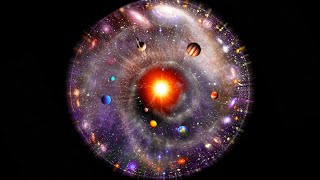


![Как работает Графика в Видеоиграх? [Branch Education на русском]](https://s2.save4k.org/pic/_j8R5vlA0ug/mqdefault.jpg)