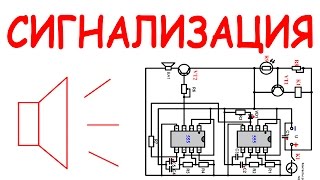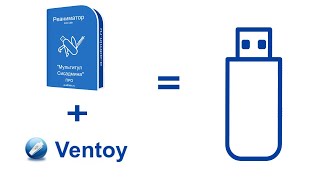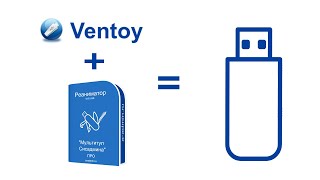VNC Viewer is a way for you to access and control your Raspberry Pi desktop from another computer such as a Mac or Windows machine. VNC Viewer is free.
Active Internet Connection - Both your Raspberry Pi and your Windows or Mac computer must be on the same network.
Reasons to use VNC Viewer instead of Raspberry Pi Connect
Using Raspberry Pi Connect requires creating an account on Raspberry Pi and validating your email address. If you don’t want to create yet another account with a login and password, then Raspberry Pi Connect might not be for you.
Pre-requisite - Raspberry Pi 5 Basic Setup - [ Ссылка ]
VNC Viewer Download - [ Ссылка ]
Items I used in this tutorial:
Raspberry Pi 5 8GB RAM - [ Ссылка ]
Raspberry Pi Active Cooler - [ Ссылка ]
Micro HDMI to HDMI adapter - [ Ссылка ]
Power Adapter - [ Ссылка ]
Logitech Keyboard and Mouse Combo - [ Ссылка ]
3D Printed Raspberry Pi 5 Snap-fit Case - [ Ссылка ]
Amazon affiliate links are included through which I may earn a small commission (at no extra cost to you).
Timestamps
00:17 - VNC Viewer is always free
00:34 - Find your IP address
1:41 - Enable your RPi for VNC Viewer
2:37 - Download and install VNC Viewer
3:17 - Connect via VNC Viewer