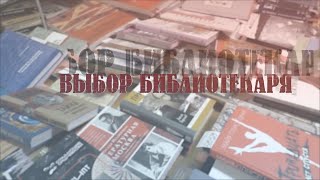See how to change the font on all your PowerPoint slides at once using the font changer command AND how to make sure that the wrong font styles don’t accidentally pop back up again in the future.
🚀 UNLOCK the critical PowerPoint shortcuts trusted by industry leaders like KKR, American Express, HSBC, and more inside our free course here ► [ Ссылка ]
⚑ SUBSCRIBE to get our latest PowerPoint tips and tricks [ Ссылка ]
WHERE WE RECOMMEND FINDING POWERPONT TEMPLATES ONLINE
► [ Ссылка ]
► [ Ссылка ]
To learn more about our PowerPoint training seminars, premium PowerPoint Speed Training courses, and other useful PPT resources, visit our website below:
► [ Ссылка ]
In this quick video, you’ll learn how to change all the fonts in your PowerPoint slides at once using PowerPoint’s built in Font Changer command – the Replace Fonts command.
On top of that, you'll also learn how to set your default shape and default text box formatting so this doesn't happen to you in the future.
The Replace Fonts is a GREAT feature for quickly switching out old font styles in your slides, saving you from having to manually walk through all your PowerPoint slides one-by-one yourself, replacing each font style yourself.
This is another great PowerPoint Speed Training example where you can save a ton of time by getting PowerPoint to do the heavy lifting for you.
Using the Replace Fonts command, PowerPoint walks through your entire presentation (including the Slide Master) and changes the fonts in all your objects like:
• Shapes
• Text boxes
• Placeholders
• Tables
• SmartArt
• It even works through the notes pane
The only place this font changer command doesn’t work in PowerPoint is with your charts. So, if you have a bunch of charts in your presentation with the wrong font, just be aware that you will have to manually replace fonts there.
After changing your fonts, another clever PowerPoint Speed Training trick is to set your default shape formatting and set your default text box formatting.
That way the old font styles that you don't want won't accidentally show back up in you r slides, which is bound to otherwise happen if someone has set default text boxes and shapes to the old (bad) font style.
To see how to set the default font formatting for your shapes and text boxes, watch the short video above.
For additional help replacing fonts in your PowerPoint slides, see the blog post below on my blog.
[ Ссылка ]