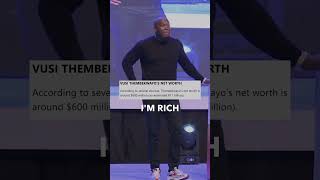Install Linux on Windows 10/11 Using WSL | Step-by-Step Guide
In this video, I’ll show you how to install Linux on Windows using Windows Subsystem for Linux (WSL). This is a complete step-by-step tutorial, perfect for beginners who want to run a full Linux environment within Windows. WSL allows you to run your favorite Linux distributions, like Ubuntu, without leaving the Windows interface. Learn how to enable WSL, install Ubuntu, and get started with Linux commands—all within minutes!
- Commands for listing Linux version and flavor
wsl --list --online
- Commands for WSL Installation:
wsl --install -d Ubuntu
After installation, launch your new Linux terminal from the Start menu and set up your account. It’s that simple!
Make sure to subscribe for more tech tutorials and Docker, Git, and DevOps content.
Install Linux on Windows
Linux on Windows with WSL
Windows Subsystem for Linux tutorial
Install Ubuntu on Windows
How to set up Linux on Windows 10
WSL installation guide
Linux for Windows users
WSL Linux installation
Run Linux on Windows 11
Linux terminal on Windows
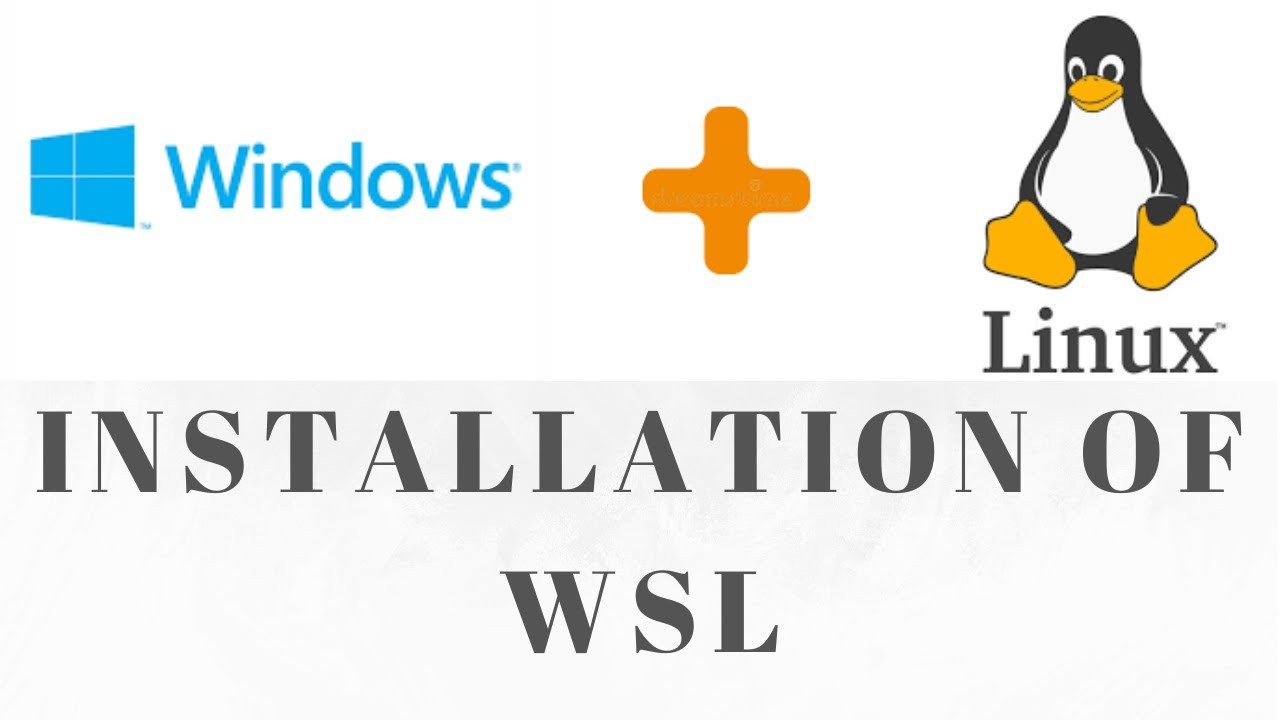






![TypeScript с 0 до Профи. Полный курс + Практика [2023]](https://i.ytimg.com/vi/PYWaUwjofJo/mqdefault.jpg)