In this silent video, you'll learn how to use a single field parameter to search a field for a string value and allows view interaction.
Read the full article here: Dynamically Filtering Views with String Parameters - [ Ссылка ]
- - - - - - - - - - - - - -
Step 1 Create the Parameter
1. Open Tableau Desktop and connect to Superstore sample data.
2. Right-click in the Data window and then select Create Parameter.
3. In the Create Parameter dialog box, do the following, and then click OK:
Name the parameter. In the example workbook, the parameter is named Search States.
For Data Type, select String.
For Current value, type a.
For Allowable values, select All.
4. Right-click the parameter and then select Show Parameter Control.
Step 2: Create the Calculated Field
1. Select Analysis and then Create Calculated Field
2. In the Calculated Field dialog box that opens, name the calculated field Contains States
3. Enter the following formula and then click OK:
CONTAINS([State],[Search States]
4. Right-click the parameter and then select Show Parameter Control.
Step 3: Create the View
1. Drag Category to Columns.
2. Drag Sales to Rows.
3. Drag Category to Color.
4.Drag State to Detail.
5. Drag Contains States to Filters.
6. Select True, and then click OK.
Related solutions:
String Functions - [ Ссылка ]
- - - - - - - - - - - - - -
Subscribe to the Tableau YouTube channel here: [ Ссылка ]
Free Trial of Tableau: [ Ссылка ]






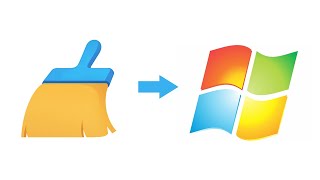

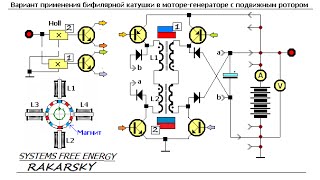














































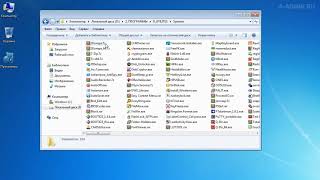
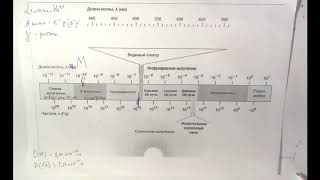










![Как работает Электронный Микроскоп? Фотографируем атомы [Branch Education на русском]](https://s2.save4k.org/pic/yersyHx6MZc/mqdefault.jpg)


