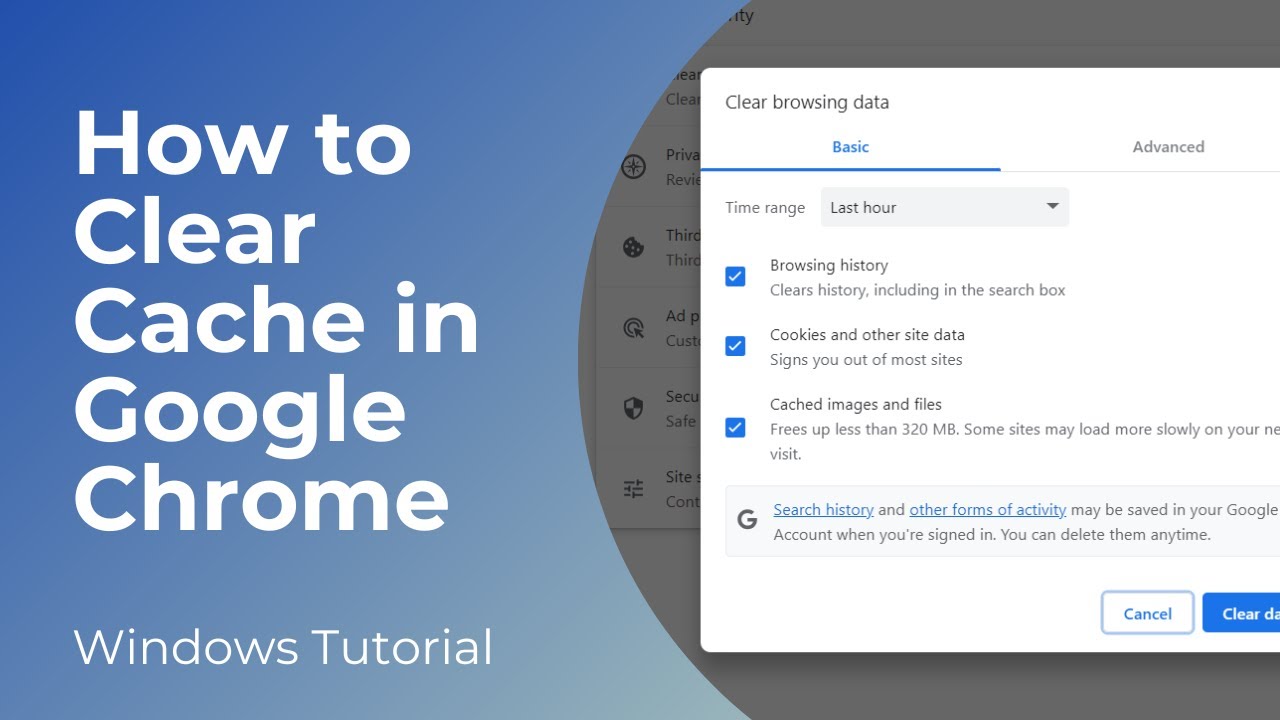In today’s tutorial, I’m going to show you how to clear your cache in Google chrome.
By clearing your cache, websites are able to load faster and run smoother, which allows you to browse websites without any performance delays. Also if you’re facing issues with a web page, clearing the cache will either fix the issue, or at the very least, it will help you rule out any issues from your end.
*To get started:*
1. Open up Google Chrome, and click on the 3 dots located at the top right of the browser
2. A menu will open, click on the “Settings” option
3. A settings tab will now open
4. From the left hand menu, click on the “Privacy and security” menu option
5. Under the “Privacy and security” section, click on the “Clear browsing data” button
6. A clear browsing data modal will now appear
7. In the first field “Time range”, you can select whether you want to delete cache from the past 24 hours, the last 7 days, the last 4 weeks, and all time
8. Once you’ve selected the time range, ensure that all of the check boxes for browsing history, cookies and other site data, and cached images and files are selected
9. Please note, if you wish to keep browsing history, then simply uncheck the browsing history checkbox
10. Now click on the “Clear data” button
11. To complete the process, close Chrome, and reopen it. Your Chrome cache will now be cleared, and your browser will run more efficiently while viewing websites.
*What is browser cache?*
Browser cache refers to the temporary storage of web page resources (such as images, stylesheets, scripts, and other elements) on a user's device by their web browser. The primary purpose of browser caching is to improve the loading speed and performance of websites.
When you visit a website, your browser downloads various files needed to display the page correctly. Instead of fetching these files from the web server every time you revisit the same page or navigate to other pages within the same site, the browser stores a copy of these files in its cache. The next time you visit the same page, the browser can retrieve the files from the cache rather than downloading them again from the server. This process helps to reduce page loading times and decrease the amount of data transferred over the internet.
While browser caching offers significant performance benefits, it can sometimes lead to issues. For example, if a website updates its resources (such as images, stylesheets, or scripts), and your browser is still using the cached versions, you may not see the latest changes. To address this, web developers often use techniques like cache control headers to specify how long browsers should cache certain resources and provide mechanisms to force a cache refresh when necessary.
Users can also manually clear their browser cache if they want to ensure that they are viewing the most up-to-date version of a website or if they are experiencing issues with cached data. The process of clearing the cache varies depending on the browser used.
#googlechrome #google #windows #windows10 #cache #cookies #browserhistory #junk #technology #techsupport