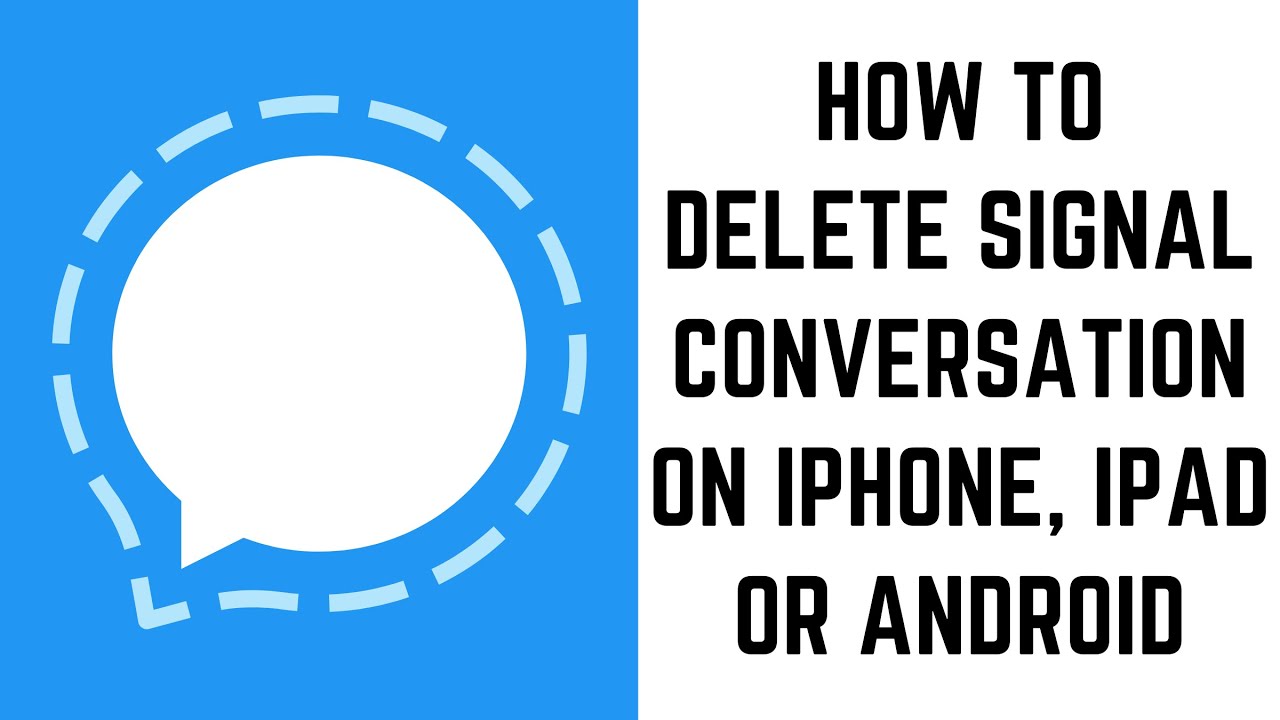In this video I'll show you how to delete a Signal conversation on your iPhone, iPad or Android device.
Timestamps:
Introduction: 0:00
Steps to Delete Signal Conversation on iPhone, iPad or Android: 0:35
Conclusion: 1:33
Support this channel by becoming a member: [ Ссылка ]
Video Transcript:
If your Signal conversation list is getting full, one option you've got is to delete conversations that are no longer active and that you don't want to archive. The steps to remove a Signal conversation on an iPhone or iPad are a bit different from this process on an Android device. In this video I'll show the steps to do this on an iOS device, and I'll speak to where that's different if you're following along on an Android device.
Now let's walk through the steps to delete a Signal conversation on an iPhone, iPad or Android device.
Step 1. Launch the Signal app on your iPhone, iPad or Android device, and then locate the conversation you want to delete.
Step 2. If you're using an iPhone or iPad, slowly swipe from right to left across the tab associated with the Signal discussion you want to delete. If you're using an Android device, hold your finger against the Signal discussion you want to delete. You'll see a menu with options associated with this conversation.
Step 3. Tap "Delete" if you're using an iPhone or iPad, or tap the trash can icon on your Android device. The Delete Chat menu is displayed
Step 4. Tap "Delete" again to confirm that you want to delete this Signal conversation. That specific Signal conversation will be removed from your Signal conversation list and deleted from your device.
How to Delete Signal Conversation on iPhone, iPad or Android
Теги
signalsignal appiphoneipadandroiddelete signal conversationdelete signal conversation iphonedelete signal conversation ipaddelete signal conversation androiddelete chat signal iphonedelete chat signal ipaddelete chat signal androiddelete chat signaldelete discussion signaldelete discussion signal iphonedelete discussion signal ipaddelete discussion signal androiddelete conversation on signal messengerremove conversation signal