Have you recently bought a SumUp Point of Sale Lite, the new out-of-the-box POS system by SumUp? Great news. In this video, we’ll show you how to set up your POS Lite and how to connect the Solo card reader.
To get started, unbox your POS Lite and attach it to the power socket with one of the included USB-C cables. Place it on your counter and adjust the viewing position to fit your body height. Once connected to the plug socket, your Point of Sale Lite automatically turns on after a few seconds.
To continue with the setup, select your language and connect to your Wi-Fi network. Point of Sale Lite will then proceed with installing its latest software update. In the meantime, prepare your Solo card reader by removing the protective film and its cable. Choose one of the longer POS Lite USB-C cables instead, and connect your POS Lite and Solo card reader.
Slide your Solo back into its cradle and wait for it to switch on. If it doesn’t happen automatically, connect it directly to a plug socket until it’s charged and press the power button for three seconds. Next, connect the Solo card reader to the Wi-Fi network and log in to your SumUp profile. Make your first test payment and install the latest software update.
While your Solo is updating, log in to your SumUp profile on POS Lite. If you’ve already created an item catalogue, you’ll be able to find it by clicking on the "Checkout" tab. Now, all you need to do is connect your Solo card reader to POS Lite. To do so, turn on the Bluetooth connection and make a test transaction. When selecting the payment method “Card reader", POS Lite should detect your Solo card reader. Simply follow the on-screen instructions and confirm.
All done. Now you’re ready to check out your customers with ease and accept card payments.
For further information on how to set up your POS Lite and how to connect the Solo card reader visit sumup.co.uk/pos-lite
Have you seen any of our other "How to" videos? Find out how to set up and connect SumUp Point of Sale Lite and the Air card reader here: “How to set up POS Lite + Air“: [ Ссылка ]
Keep up to date with the latest SumUp news by following us on our social media channels:
🔹 Facebook - facebook.com/sumup.co.uk
🔹 Instagram - instagram.com/sumup
🔹 Twitter - twitter.com/SumUp
If you want to receive more useful resources for small business owners, head to our SumUp Business Guide: [ Ссылка ]
Stay tuned for our next "How to" video✌️
How to set up SumUp Point of Sale Lite and Solo card reader
Теги
SumUp Point of Sale LiteSumUp POS LitePoint of Sale Lite setupPOS Lite setupHow to set up SumUp Point of Sale LiteHow to set up SumUp POS LiteHow to set up Point of Sale LiteHow to set up POS LiteConnect SumUp POS Lite and SoloConnect POS Lite and SoloConnect SumUp Point of Sale Lite and SoloConnecting Solo to Point of Sale LiteConnecting SumUp Solo to Point of Sale LiteConnecting SumUp Solo to POS LiteConnecting Solo to POS Litesumup















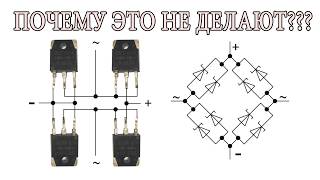















































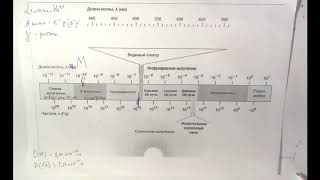

![Как работает Электронный Микроскоп? Фотографируем атомы [Branch Education на русском]](https://s2.save4k.org/pic/yersyHx6MZc/mqdefault.jpg)







