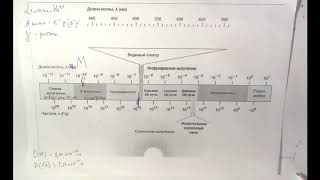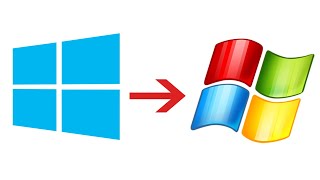Escalation helps you forecast project cost increases or decreases due to changes in resource rates over time.
HELPFUL RESOURCES, LINKS & TRANSCRIPT INFORMATION BELOW: (click on ‘Show More’) ____________________________________________
Click the links below to access useful Knowledge Base articles, start a free trial, download the Product Selector, explore our website, or access helpful links at our support hub.
► Escalation: [ Ссылка ]
Start your free 30-day trial: [ Ссылка ]
► Explore our Homepage and website: [ Ссылка ]
► Support Hub and Product Selector download: [ Ссылка ]
► Find us on Facebook: [ Ссылка ]
► On LinkedIn: [ Ссылка ]
We’d love to hear from you!
Call us:
24/7/365 Support: +61 7 3481 9626
Consulting and sales: +61 7 3481 9676
Training: +61 7 3481 9686
Email us:
support(at symbol)pronamics.com.au (replace text with @ symbol)
____________________________________________
TRANSCRIPT
To accurately estimate costs, reduce risk, and increase the probability of your project staying on budget, it’s important to be able to plan for upward or downward cost adjustments.
You may want to calculate changes to project funding, resource prices, the project supply chain, on-site complications, project add-ons, or even the weather. To do this, use the escalation tool in Expert Estimation.
Here, you can forecast project cost increases or decreases due to changes in resource rates over time.
If you include escalation in your estimated costs, you can more accurately calculate margin based on the escalation value per schedule item, allowing you to generate profit from the escalation values.
Even though estimators track cashflow, the main factor you need to consider with escalation is TIME. The time in which a cost escalates determines what the value will be.
Here is an example to demonstrate the concept.
If we have an item with a value of $10,000 spread over a quantity of 10 days, then over that 10-day period we will budget at $1,000/day. But what happens if on day 5, the cost of that resource escalates by 50%?
Then the new escalated daily rate for that resource from day 5 onwards will be 150% of $1,000, or $1,500—until the end of the time period we set or until the escalation rate changes again.
ESCALATED VALUE is the difference between the original value and the after-escalation value. In our example, the escalated value is $500 per day.
The TOTAL ESCALATED VALUE is the escalated value over time. An ESCALATED VALUE of $500 per day applied to days 5 to 10 gives us 6 days with a total escalated value of $3,000 beyond the original budget.
The ESCALATION VALUE PERCENTAGE is the percentage difference between the original value and the after-escalation value. The escalation value percentage on day 5 is 50%, because that is the increase from day 4 to day 5. On day 6, the escalation value percentage would be zero because it has not changed from day 5.
You can also apply NEGATIVE ESCALATION VALUE by decreasing the resource ESCALATION VALUE PERCENTAGE. For example, on the 9th day of our example project, if we reduce the escalated daily resource value by 50%, it will be 50% of $1,500, or $750.
To set up escalation in a cash flow, under HOME, click on Cash Flow Scenarios in the ribbon menu. Select the cash flow scenario you have created and then click on the CASH FLOW SCENARIO OPTIONS button in the ribbon menu. Press edit. Then ESCALATION.
In the resource tree, open the ‘Labour’ folder, then click on ‘lab’. This is the resource we are going to apply escalation to.
Firstly, to activate escalation, you must select this box here. Under Rate Adjustment Options, untick INHERIT ESCALATION OPTIONS FROM ALL RESOURCES. This overrides the top-level Rate Adjustment settings in the Resource Explorer. Click ADD.
Define the ‘starting ’ date. You can type the date or double click and use the chevron on the right to access a drop-down calendar. In the comment column, you can add a description or information. In the percentage change column, on the date that you've chosen, add the escalation percentage that you want to take effect. Press ENTER and you will see the rate on the right automatically adjust. Back at the top, press SAVE.
In the HOME ribbon menu go to CASH FLOW RESULTS. Click on refresh.
Here you will see the results of your escalation in your cash flow results.
You can also see the value of Escalation in your project through the Project Summary, Resource Explorer or the dedicated Escalation Analysis window.
Escalation can be configured to be included in your Sell Values, and you also have control about how it gets included in your Code Set results.
If you also want to include Escalation in your Sell Totals, make sure you select this box here.




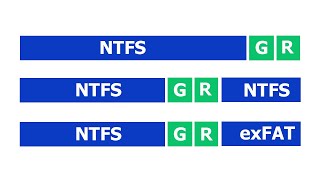





![Как работает Электронный Микроскоп? Фотографируем атомы [Branch Education на русском]](https://s2.save4k.org/pic/yersyHx6MZc/mqdefault.jpg)
















































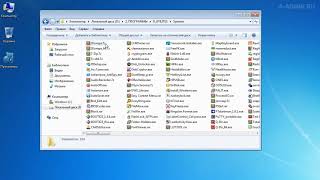










![Как работает Клавиатура? [Branch Education на русском]](https://s2.save4k.org/pic/xCiFRXbJTo4/mqdefault.jpg)