Learn how to enable Voice Isolation in iOS 18 to improve your call quality.
This feature reduces background noise and enhances the speaker's voice, ensuring clearer conversations. Whether you’re in a noisy area or just want a more focused call experience, Voice Isolation helps you hear and be heard more clearly. Follow these simple steps to activate Voice Isolation and enjoy better phone call clarity.
How To Enable Voice Isolation In iOS 18
1.Start a Phone Call: Begin by making an active phone call on your iPhone.
2.Access Control Center: Once the call is connected, swipe down to open the Control Center.
3.Tap on Phone Controls: At the top of the Control Center, tap on Phone Controls.
4.Select Voice Isolation: You will see the audio settings. The default is set to Standard. To enable Voice Isolation, simply select Voice Isolation from the options.
Apple iPad Pro 13-Inch (M4):
[ Ссылка ]
Apple iPad Pro 11-Inch (M4):
[ Ссылка ]
#VoiceIsolation #iOS18 #TechTips #PhoneFeatures #iPhoneUpdates #ClearCalls #NoiseReduction #CallQuality #iPhoneTricks #AudioSettings #TechHacks #SmartphoneTips #PhoneCallTips #iPhoneGuide #CallClarity
-----My Gear for Youtube videos-----
Main Camera (iPhone 13 pro): [ Ссылка ]
Tripod: [ Ссылка ]
Cell Phone Tripod Adapter: [ Ссылка ]
Lights: [ Ссылка ]
As full disclosure, I use affiliate links on this channel and purchasing through these links earns me a small commission. The price you pay will be the same!
Website: [ Ссылка ]
Facebook: [ Ссылка ]
Twitter: [ Ссылка ]
Instagram: [ Ссылка ]
How To Enable Voice Isolation In iOS 18
Теги
How To Enable Voice Isolation In iOS 18How to Activate Voice Isolation on iOS 18How To Turn On Voice Isolation In IOS 18How to Enable Voice Isolation Option in iOS 18How to Set Up Voice Isolation in iOS 18Enable Voice Isolation In iOS 18Enabling Voice Isolation In IOS 18Activate Voice Isolation on iOS 18Activating Voice Isolation in iOS 18Turn On Voice Isolation in iOS 18Turning On Voice Isolation in iOS 18Steps to Enable Voice Isolation on iOS 18