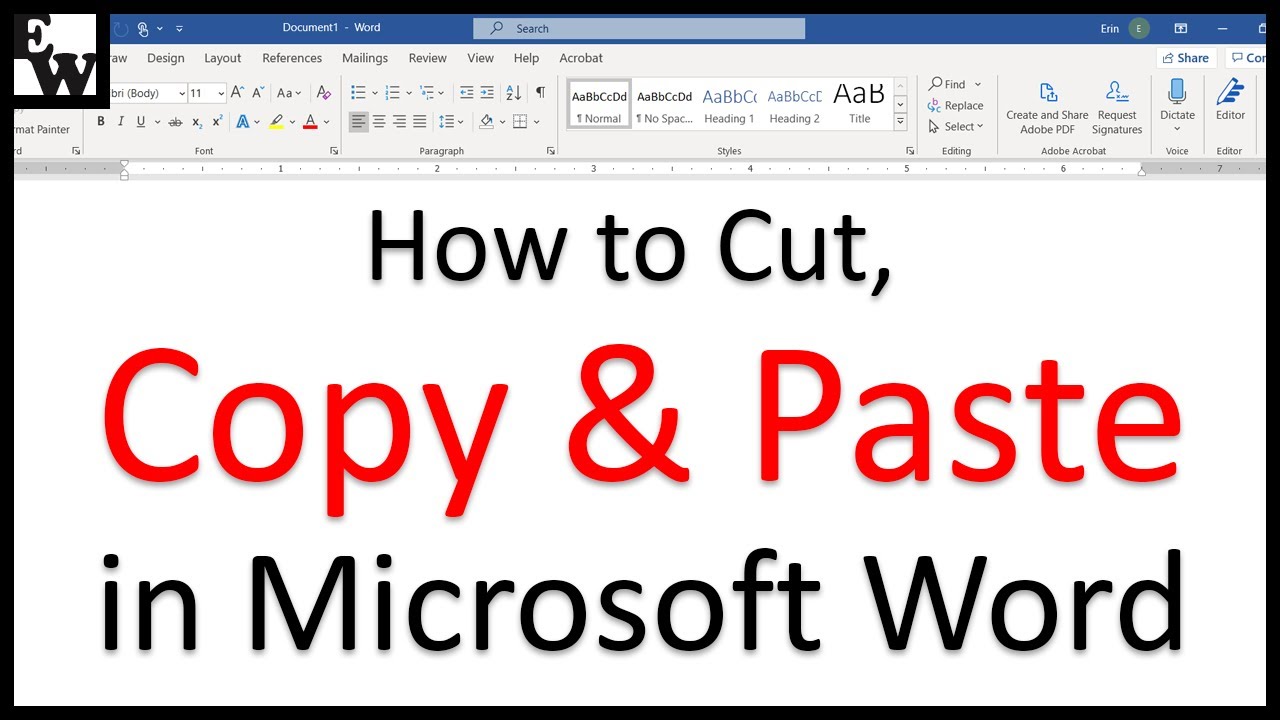Learn three ways to cut, copy, and paste in Microsoft Word. Plus, the bonus tip at the end shows how to choose a pasting option after pasting your text.
This tutorial features Word for Microsoft 365. These steps also apply to Word 2019, Word 2016, and Word 2013.
🍎Are you on a Mac? Please watch my other tutorial " How to Cut, Copy, and Paste in Word for Mac" at [ Ссылка ].
Chapters:
0:00 Introduction
0:43 What Does It Mean to Cut, Copy, and Paste?
1:55 How to Use Keyboard Shortcuts to Cut, Copy, and Paste
2:42 How to Use the Ribbon to Cut, Copy, and Paste
6:18 How to Use the Shortcut Menu to Cut, Copy, and Paste
7:14 How to Choose a Pasting Option after Pasting Text
📝 Companion Blog Post/Transcript for this Video
=========================================
How to Cut, Copy, and Paste in Microsoft Word
[ Ссылка ]
💻 Related Resources
==================
How to Use the Clipboard in Microsoft Word
[ Ссылка ]
How to Insert Files into Existing Files in Microsoft Word (PC & Mac)
[ Ссылка ]
How to Change the Font, Font Size, and Font Color in Microsoft Word
[ Ссылка ]
How to Insert & Modify Images in Microsoft Word
[ Ссылка ]
How to Use the Format Painter in Microsoft Word
[ Ссылка ]
How to Use Microsoft Word (Playlist)
[ Ссылка ]
Microsoft Word Basics (Playlist)
[ Ссылка ]
💻 Please visit my blog at [ Ссылка ] for more easy-to-follow tips on writing, editing, and document software.
Thank you for watching!
#microsoftword #microsoft365
All Rights Reserved © 2025 Erin Wright