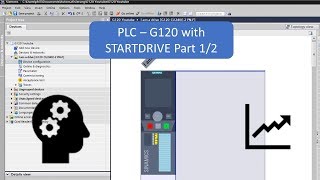Do you have any questions or suggestions? Follow me on Instagram!
📸 Instagram ► [ Ссылка ]
🔊 Discord ►[ Ссылка ]
______________________________________________________________
►If you're considering making the switch from Windows 10 to Windows 11, there’s an important setting that can save you a lot of frustration. By default, the 'Go back to previous version of Windows' option only lasts for 10 days, which might not be enough time to fully decide if Windows 11 is right for you. After those 10 days, you’ll be stuck with a fresh Windows 10 installation if you want to revert. However, there's a way to extend that 'Go Back to Windows 10' window up to 60 days. Let me show you how to do it!
►You Can Use Command Prompt to extend
Open Command Prompt as Administrator
Type: DISM /Online /Get-OSUninstallWindow
You will now see the number of days you currently have set
Type: DISM /Online /Set-OSUninstallWindow /Value:60
This will extend days to maximum 60
You can check again by typing: DISM /Online /Get-OSUninstallWindow
Extending this period to 60 days is crucial, giving you ample time to determine if Windows 11 suits your needs and whether your computer runs smoothly without any issues.
______________________________________________________________
@PRIVATE OPTIMIZATION@
Want me to optimize your PC or notebook?
Talk to me on Discord:[ Ссылка ]
I'll give your PC/notebook the best performance possible! I focus on total performance but in a safe and non-aggressive way.
I completely reduce your input lag, thus improving your gameplay and response time!
Talk to me and join the thousands, the reports are in FEEDBACKS on the Discord.
______________________________________________________________
Thanks for watching! If possible, like, comment and subscribe :)
Do you want to support the channel?
______________________________________________________________
@ PARTNERS
DO YOU WANT TO PLAY SAFE AND GAIN BETTER HEADSHORTS?
BUY PAID SENSEI NOW!
[ Ссылка ]
[ Ссылка ]
DO YOU WANT TO PURCHASE NITRO AT LOW PRICE! & SENSEI
[ Ссылка ]
______________________________________________________________
@ Useful and quick links from the channel! :)
[ Ссылка ]
[ Ссылка ]
[ Ссылка ]
[ Ссылка ]
[ Ссылка ]
______________________________________________________________
Windows 11: The Essential Upgrade Settings You MUST Change
Hello, everyone! In today's video we will make simple configurations to:
increase fps in games
tool to increase fps
increase fps in games
improve pc performance
nvidia
nvidia app
new nvidia app
how to increase fps with regedit
how to increase fps in games
gpu in games
more fps in games
less frametime in games
new nvidia panel
compressed memory
compressed memory
ram memory
crashing
stuttering
4.240.15.4306
how to increase fps
regedit for fps in games
regedit games
how to optimize pc for games
optimize pc
configuration
regedit command
optimize ram memory
ram memory fps in game
more pc performance
nvidia profile inspector
ultimate windows tweaker
nvidia
debloat windows 10
debloater
debloat in windows
nvidia panel
best configurations nvidia
harrychhote
best profile inspector settings
increase fps in games
optimize pc for games
4.240.15.4306
Msi App Player 4.240.15.4306
This is an optimization that will focus on performance so that you can gain performance in any game! With this optimization your game will load faster and have more performance, eliminating crashes. And your PC will have the maximum performance it could have with a safe and fast configuration for total focus on performance!
I hope you like it!
► HARRY IN THE MEDIA
📸 Instagram ► [ Ссылка ]
🔊 Discord ►[ Ссылка ]
__________________________________
#regedit #boostfps #otimização #windows #debloat #settings #windows10 #techtips #tech