My Project Management Master Class: [ Ссылка ]
In this video I will share 5 tips to set up Microsoft Project correctly for for building a robust project plan.
1. Set up Project start date
2. Use Auto Scheduling
3. Set up resource sheet
4. Set up Project calendar
5. Set up Holidays, Non-Working days and Half Days
Detailed notes - [ Ссылка ]
hi friends welcome back to Niks projects in today's video we are going
to look at how to set up the MS Project. If you're new to MS Project or if you
are a new project manager trying to do a waterfall project whatever the case may
be this might be something useful for you. I'm going to talk about five things
that you need to set up-front to make your life easy and more productive when
dealing with MS Project. First always set your start date, no matter what the
project has a start and end so make sure you set your start date. So I'll show you
how to do that in MS Project. You have to go to the project tab click on project
information and then there you have it. Put the project start date in that field
and you are all set it's that easy next by default MS Project use manual
scheduling that means it uses the date that you pick for each task and it
doesn't automatically move as you change tasks or things get delayed so don't use
manual scheduled use auto schedule and you can do that by going to the file
menu under options scroll down to schedule and there you have the option
for all new tasks to be manual or automatic so always pick auto schedule
the third thing that you want to set up is your resource sheet so if you have
multiple resources in your project it's always a good idea to set that up front
so in order to do that in MS Project you have to go to the resource tab and then
it opens up a resource sheet you can key in your resource name initials and other
details in that sheet number four is setting up your calendar so if you have
different employees working in different locations or they are working in
different time zones and follow different holiday calendars it's always
a good idea to set up the different calendars and let's see how it is done
in MS Project go to the project menu and change working time once you have
that the default option is standard project calendar under here you can
create a new calendar and copy the base calendar to something new and also if
you want to change the working time you just pick a date click on that date and
enter the name the holiday and then the start and finish so that becomes the
holiday and end project will not use that for any calculations so number 5 is
in relation to the calendar you can set up the holidays or half days in the
project standard calendar or the calendar copy that you can create for
each resource so those are the five tips that I would suggest that you setup up
front when using MS Project which will help you in the long run so if you like
this video give me a thumbs up and consider subscribing to this channel for
more videos like this so see you in the next one bye
you.
Main Camera - [ Ссылка ]
Second Camera - [ Ссылка ]
Overhead Camera - [ Ссылка ]
Vlog Camera - [ Ссылка ]
Action Camera - [ Ссылка ]
Main Microphone - [ Ссылка ]
Lav Microphone - [ Ссылка ]
Vlog Microphone - [ Ссылка ]
Overhead Cam Microphone - [ Ссылка ]
Uhuru Premium USB Mic - [ Ссылка ]
Audio Devices
Audio Mixer - [ Ссылка ]
Audio Interface - [ Ссылка ]
Audio PreAmp Device - [ Ссылка ]
Audio Recorder - [ Ссылка ]
Sound Recorder - [ Ссылка ]
Main Light - [ Ссылка ]
Dome for Soft light - [ Ссылка ]
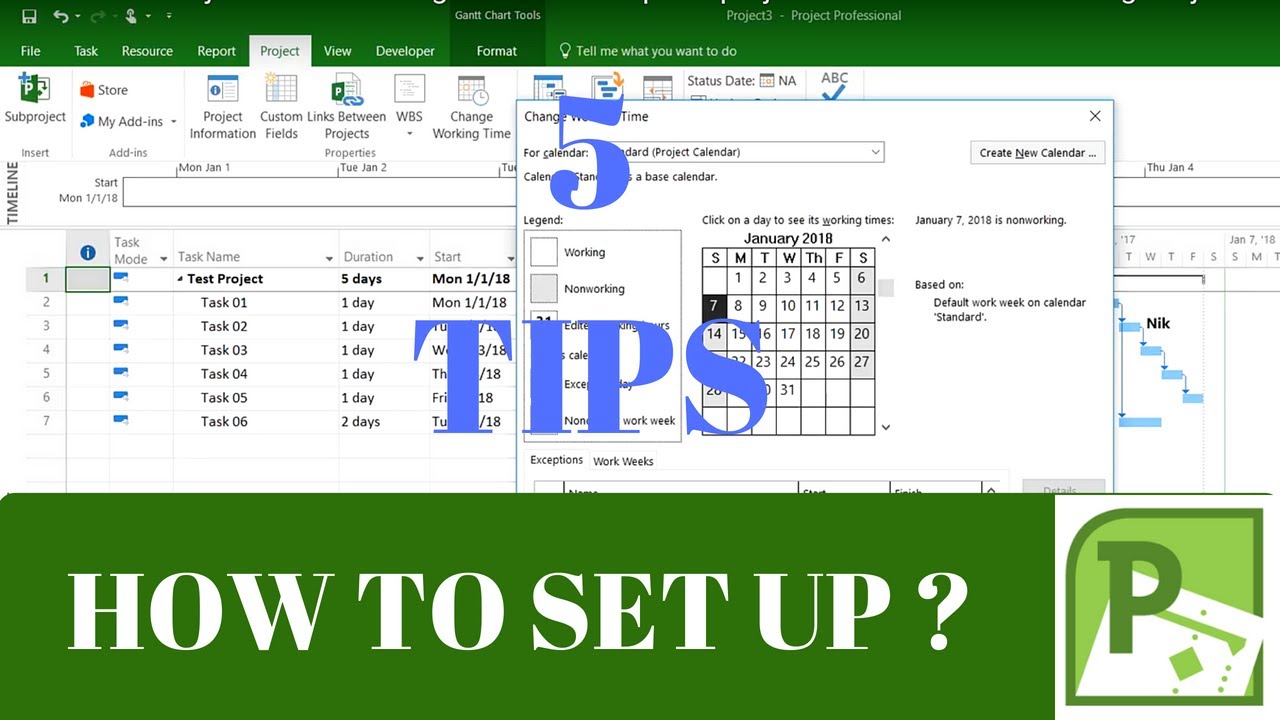
![Risotto - Animated Handwriting - After Effects Templates Project Files 2018 [Video Hive]](https://i.ytimg.com/vi/uVLgpx7kREU/mqdefault.jpg)









































































