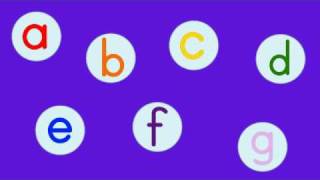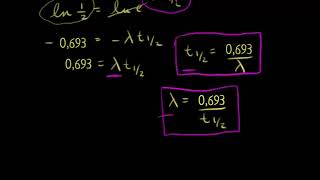▶ Want to learn industrial automation? Go here: [ Ссылка ]
▶ Want to train your team in industrial automation? Go here: [ Ссылка ]
▶ Check out the full blog post over at
[ Ссылка ]
=============================
In this video, we’re going to go back and have a look at the control panel, and try and figure out some of the connections by following a wiring diagram.
As we’ve said before, this is a control panel that is used for a system that turns wastewater into clean water.
It is a 2-door control panel on the front of which we have some switches that are connected to the PLC inputs and outputs.
We are going to look at these switches and try and figure out the wiring behind them, as you may be curious as to how these switches are wired to the PLC!
Let us first identify our push buttons; we have the Mute Buzzer push button, the ESD Reset push button and the Emergency Stop push button.
Try to remember them, and see if we can find any of these items in the electrical drawings.
All the wiring that you see in the panel is done based on the wiring diagram. This is what we draw using AutoCAD.
Each page of this wiring diagram shows the exact wiring for different sections of this control panel.
In the back of the Emergency Stop push button, you see that we have four wires, just as what we have on the wiring diagram.
Two wires are tagged as 1 and two wires are tagged as 2. Based on the diagram, one of these wires with the tag 2 goes to the PLC digital input.
It says the tag for the PLC input that the push button is connected to is 300U2.1.
These are the tags for the PLC inputs and outputs.
One end of this diagram is connected to the push button and the other end is connected to the PLC input. So this is how easy it is to read the wiring diagram for a control panel.
It goes exactly the same for the other switches that we have here as well.
So to sum it all up, here is what you are going to learn after watching this video:
– All the wiring that you see in the panel is done based on the wiring diagram. This is what we draw using AutoCAD Electrical.
– Each page of the wiring diagram shows the exact wiring for different sections of the control panel.
– Each of the wires in the wiring diagram has a tag number. These tags can be found in the panel as well.
– Using the page numbers and the sections, in the wiring diagram, you can easily follow the wires and see where each wire is coming from.
=============================
If you want to get in contact with Pro-control, you can check out their website over at [ Ссылка ]
=============================
Missed our most recent videos? Watch them here:
[ Ссылка ]
[ Ссылка ]
[ Ссылка ]
=============================
To stay up to date with our last videos and more lessons, make sure to subscribe to this YouTube channel:
[ Ссылка ]
=============================
TWEET THIS VIDEO [ Ссылка ]
=============================
Like us on Facebook: [ Ссылка ]
Follow us on Twitter: [ Ссылка ]
Follow us on LinkedIn [ Ссылка ]
Follow us on Instagram [ Ссылка ]
#RealPars #Automation #wiringdiagram
PLC Wiring Diagram - How to EASILY read it
Теги
Wiring DiagramPanel Wiring DiagramElectrical Control Panel Wiring DiagramControl Panel Wiring Diagrampanel drawingselectrical drawingscontrol panelpanelelectrical panelPLC inputs and outputsPLC digital inputswitchesPLCAutoCADdrawingtag numberWire tagAutoCAD designerpanel wiremanindustrial automationautomation engineersindustrial control systemsMute BuzzerESD ResetEmergency Stopwire