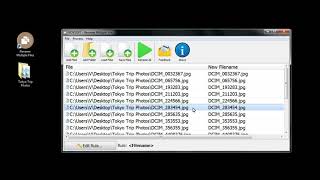In this video I will show you how to make your own private Shadowsocks proxy, hosted on Linode cloud servers. I will take you through the following processes: creating a Linode account to receive the free $100, 60 day credit as a new user, deploying and setting up Shadowsocks on Linode servers, connecting to your Shadowsocks Proxy through the Shadowsocks Proxy client, creating a desktop shortcut for your Shadowsocks proxy client, and finally how to disconnect or disable from your Shadowsocks proxy server.
Get $100 in cloud credits from Linode using my referral link: [ Ссылка ]
How To Get $100 FREE Linode Promotional Credit [ Ссылка ]
Shadowsocks [ Ссылка ]
All Shadowsocks GitHub Repositories [ Ссылка ]
Steps To Make Your Own Private Proxy With Shadowsocks And Linode:
1. Click on my referral link [ Ссылка ] to sign up on Linode and receive free $100, 60 day credit as a new user to setup your Shadowsocks Proxy server on.
2. Once you have created your Linode account and have added your billing details, your account will be credited with the free trial credit. Here is a video guide on how to complete the above steps to get your free $100 Linode credit [ Ссылка ]
3. Log in to your Linode dashboard and click "Create" followed by "Linode" at the top of your dashboard
4. Click "Marketplace"
5. Select the "Shadowsocks" app
6. Scroll down to Shadowsocks options and choose a Shadowsocks password
7. Leave the selected server image as default, and select your desired region for your proxy
8. Select a Linode plan
9. Choose a Linode label
10. Add a root password. Make sure your root password is different to your Shadowsocks password.
11. Once you have finished configuring your Shadowsocks proxy server click "Create Linode" on the right hand side. Linode will then create your Shadowsocks proxy server.
12. Once your proxy server is running, navigate to the following URL address [ Ссылка ]
13. Hover over "Download" at the top of the webpage and click on "Clients"
14. You will be greeted by various different Shadowsocks clients, for a number of operating systems
15. Download the client most appropriate for your device.
Shadowsocks Clients:
Windows [ Ссылка ]
Mac OS X [ Ссылка ]
Linux [ Ссылка ]
Android [ Ссылка ]
iOS [ Ссылка ]
16. If your on windows select the following GUI client, shadowsocks-win hosted on the following GitHub repository [ Ссылка ]
17. At the very top of the repository will be the latest client release.
18. Scroll down to "Assets" and download the Shadowsocks latest client version.zip file.
19. Extract or uncompress the Shadowsocks client zip file using an uncompression tool such as Winrar. Don't have an extraction tool installed? Watch the following video titled: How to use WinRAR on Windows 10 PC - How to Extract or Unzip RAR and ZIP files [ Ссылка ]
20. Once the zip file has been extracted, open up the extracted folder and double click on "Shadowsocks.exe (Shadowsocks app) to launch the Shadowsocks client
21. Enter the following server details into the Shadowsocks client:
Server IP: (Enter the IP address from your Linode server)
Server Port: 8000
Password: (Enter your Shadowsocks password that you chose in your Linode server)
Encryption: aes-256-gcm
22. Click "Apply" and "Ok"
23. Right click on your running Shadowsocks proxy client on your task bar, hover over "System Proxy" and click on "Global". You're now connected to your Shadowsocks Proxy server through your client. You can disconnect from your proxy by changing "System Proxy" back from "Global" to "Disable"
Timestamps:
0:00 Intro & Context
0:04 Sign up to Linode & Get Free $100 Credit
1:49 Setup Shadowsocks Proxy Server On Linode
5:54 Download & Extract Shadowsocks Proxy Client
9:44 Connect To your Shadowsocks Proxy
12:45 Check To See If Your Proxy Is Working Correctly
13:33 Create A Shadowsocks Proxy Client Desktop Shortcut
14:33 Disconnect From Your Shadowsocks Proxy
14:56 Closing & Outro
What is Shadowsocks?
Shadowsocks is a fast tunnel proxy that helps you bypass firewalls. It is a secure split proxy loosely based on SOCKS5.
How To Run Your Own VPN Server With Outline And DigitalOcean [ Ссылка ]
How To Setup Your Own VPN (Playlist) [ Ссылка ]
Grow on YouTube with vidIQ [ Ссылка ]
SUBSCRIBE [ Ссылка ]
#Shadowsocks #Proxy #SOCKS5