Here is a tutorial on how to import a TEAMS folder in Power BI Desktop and to combine its content.
Here are the step-by-step instructions to follow in Power BI Desktop to import and combine a TEAMS folder content:
In TEAMS, browse to the required folder and Open in app one of its files.
The file will open locally on your computer.
Under the File menu, access the Info section and click on the copy path button
Paste the path in Notepad
In Power BI Desktop, under the Home menu, click on Transform Data
In the Power Query window, under the Home menu, click on New Source, select Blank Query
In the formula bar, enter: = SharePoint.Contents ("[ Ссылка ]")
i.e. Copy-paste the SharePoint url root, from Notepad
Enter your Microsoft account credentials, if needed
Under the Content column, click on Table on the Documents line
Then click on Table on each line matching the path to the desired folder, until the folder's files are listed
Click on the double arrow icon in the Content column header
In the First File preview window, make required selections and click OK
The combined folder content will be displayed, eventually!
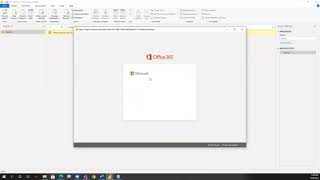


![[中文字幕] 唯識三十頌 - 第十九講 - 觀成法師主講](https://i.ytimg.com/vi/UT-6rbimxvg/mqdefault.jpg)


























































![[ TEASER ] 40TH ANNIVERSARY RS ABDI WALUYO](https://i.ytimg.com/vi/JJvh11cYUtQ/mqdefault.jpg)











