Dell PowerEdge R440 - This video will be a continuation in our Dell PowerEdge R440 series. In this video, we will show you How To Update the BIOS. We will use a USB drive and an EFI file. If this video interests you, then we highly recommend watching our Mass Updates video, which will show you how to perform Mass Updates, which runs multiple updates and once, including BIOS. This video series includes:
1. CPUs - [ Ссылка ]
2. Memory - [ Ссылка ]
3. Drives - [ Ссылка ]
4. Network Cards -
5. Different Chassis Types -
6. RAID -
7. BIOS - [ Ссылка ]
8. iDRAC - [ Ссылка ]
9. Mass Updates - [ Ссылка ]
10. How to set IP Address - [ Ссылка ]
11. How to Install VMware ESXi - [ Ссылка ]
12. Power Supplies - [ Ссылка ]
13. How to Rack - [ Ссылка ]
14. How to install Windows Server 2019 - [ Ссылка ]
If there is anything else you would like to see, then please drop a comment, and let us know. We want this video series to be a great tool for the Dell community. Ask questions. Answer questions. Help each other out.
In this video, we will show you how to update your BIOS. This is a great solution if you don't have an Operating System installed on your server. This solution will require a USB Drive. We will download an EFI file from Dell.com onto the USB drive and then install the BIOS update onto your server through boot manager. This video will show the Step-by-Step Instructions on exactly how to do this. Click that like!
Download the BIOS File here:
[ Ссылка ]
Do you want to buy a refurbished Dell PowerEdge R440 server? You can custom configure your own server. We have both 4 Bay LFF and 8 Bay SFF options in stock.
[ Ссылка ]
Buy Dell PowerEdge R440 Server Memory Upgrades -
[ Ссылка ]
Buy Dell PowerEdge R440 Server Solid State Drive Upgrades –
[ Ссылка ]
Please smash that subscribe button and learn more about Cloud Ninja’s server upgrades.
Follow us on:
[ Ссылка ]
[ Ссылка ]









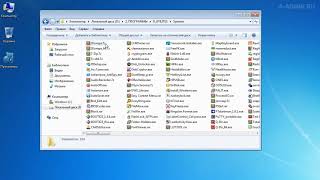
























































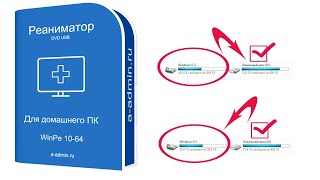




![Гелертер верят - Развитая цивилизация существовала до появления людей? [Времени не существует]](https://s2.save4k.org/pic/pMxzC99_ZkE/mqdefault.jpg)

