In this video, I'll share my method of organizing my notes and highlights from the assigned reading for graduate school using Google Sheets.
Please subscribe and leave comments below!
**** A truncated transcript follows. A full transcript can be found at www.marblejar.net. ****
Hi, everyone! This is Lara Hammock from the Marble Jar channel and in today's video, I'll share my method of organizing my notes and highlights from the assigned reading for graduate school using Google Sheets.
I'm in a grad school program and there is a lot of assigned reading. Since I now rent my textbooks, marking them all up with highlights and notes isn't really an option. I suppose I COULD rewrite each passage that I would have highlighted in a notebook or something, but despite the fact that it probably would help my memory retention, it would take FOREVER and seems like busy work. So, I've taken to renting my textbook digitally when at all possible. That way I can highlight passages in the digital textbook and then export them, so that I'll have those highlights forever -- even after I return the textbook.
So, let me start by telling you how I organize these notes and then I'll go into how I export them. First,
Organizing
I think in table format and kind of always have.
Link to sample spreadsheet: [ Ссылка ]
That means that I have a special place in my heart for spreadsheets. I like to be able to re-sort a table by various columns and I'm partial to the versatility of the multiple tabs that are usually found in spreadsheets. So, for each class where there is reading notes and highlights, I create a new spreadsheet called something like "Class Name" Reading and Highlights." For example, here is the spreadsheet for my Social Work Practice class. Then, I create a tab for each week of the class with the most recent being on the far left. Since there are 16 weeks of this class, eventually, I'll have 16 tabs across the bottom. You can organize this however you want. Another way would be to create a tab for each textbook -- I have three in this class plus 2 PDF articles, so then there would be five tabs. Finally, I create a tab to the far left, which is the first one you see when the spreadsheet is opened, which I call Working. This is the sheet where I manipulate the data and get it into the right format before pasting it into the appropriate tab. So, you can see as I go through this that I have highlighted passages and notes for each week so far. You can also see that the highlights have some additional information in other columns like page number and section of the book. So, now let me show you how I export this info and manipulate it.
Export from Kindle
I tend to get my digital textbook rentals from Amazon, so I'm reading and highlighting within the Kindle app. I have a video on exporting highlights from a Kindle, but I've been using a slightly different approach with textbooks, which I will show you here. I do this from the Kindle app on my iPad, but you could also do this from your Phone app.
*
Hit the button up here to see the notebook with all of your highlights in it.
*
Then hit the Share button to Export and choose Email.
*
Then send this email to yourself. You can filter what you see in your notebook by hitting this filter button over here, but it doesn't affect what gets exported. The export always contains all of your notes and highlights regardless of what filter is applied.
*
Now go check your email and open this attached file.
What you get is this nice html document. Since this has all of the highlights from the textbook, you'll need to find the highlights that pertain to the chapter you just read and select them. It helps that they are in order by page number rather than the more baffling location number. Plus, this document also sorts the highlights by chapter. So, if I'm looking for the highlights from Chapter 2, I just scroll down and here they are. Okay -- so I'm going to go ahead and select all of these (pause). Now hit Copy.
**** A full transcript can be found at www.marblejar.net. ****


![[PPC Tutorial] Amazon Custom Images 3x CTR in Headline Ads](https://i.ytimg.com/vi/eElAmFqKwQQ/mqdefault.jpg)
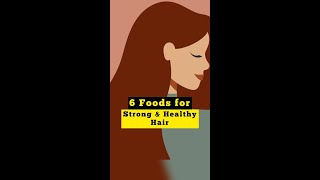


























































![[애틀랜타 커머셜 부동산] 사바나 지역 커머셜 부동산에 투자하시려면 이런 것들은 미리 알아두셔야 합니다!](https://i.ytimg.com/vi/sjw2ep1_fp4/mqdefault.jpg)












