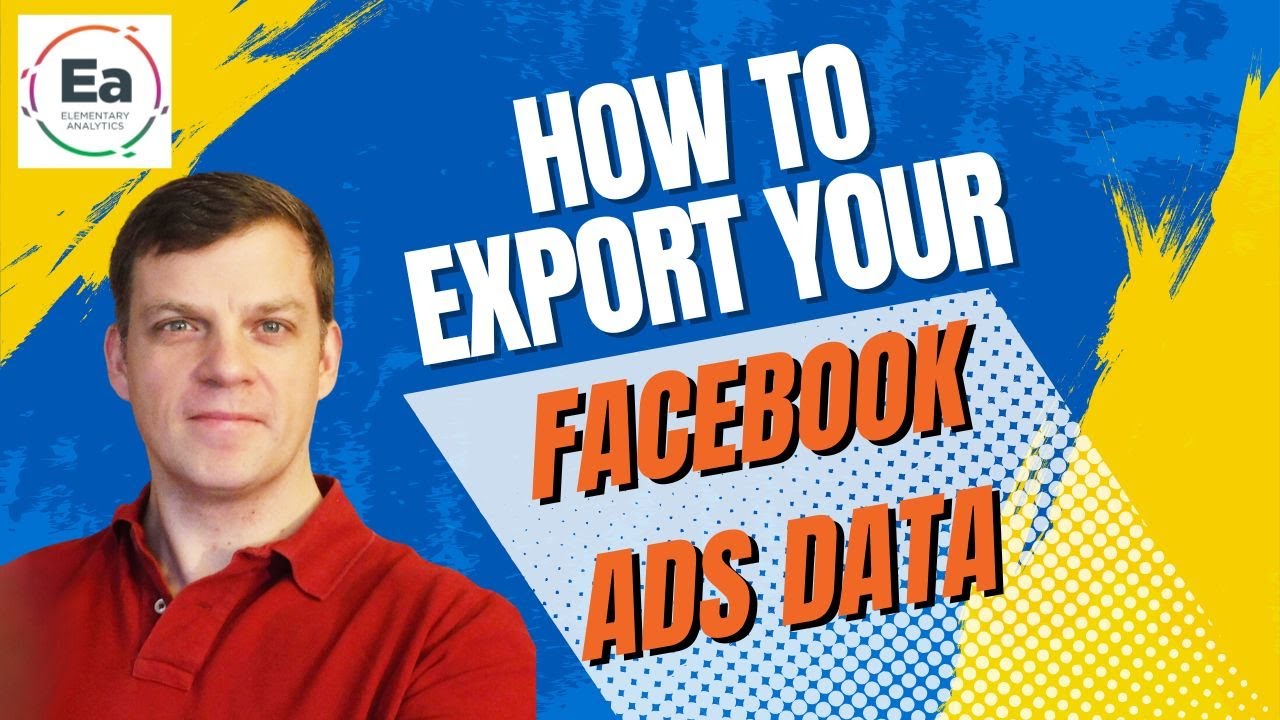If you're looking to create comprehensive marketing reports from your exported data, we've got a great tool for you. We offer a free marketing report generator that works within Excel. Simply download it using this link [ Ссылка ] and start generating detailed marketing reports from your Facebook Ads data.
How to Export Facebook Ads Data to Excel: A Step-by-Step Guide
Hello and welcome! In this video, I'm going to walk you through five simple steps to export your Facebook Ads data and import it into Excel for better analysis. Let's get started!
Step 1: Access Facebook Ads Manager
First, you'll need to log in to your Facebook account and navigate to the Facebook Ads Manager. This is where all your campaigns, ad sets, and ads are managed.
Step 2: Select the Data to Export
Next, choose the specific data you want to export. I usually select the data by campaign. For example, let's select the current campaign we're running for a conversion download.
Campaign Selection: Choose the campaign you're interested in.
Ad Set Data: You may also switch to view the ad set data for more detailed insights.
Date Range: Select the date range for the data you need. For this tutorial, let's choose the last 14 days to see recent performance.
Step 3: Locate the Export Button
Once you've selected the desired data and date range, look for the export button at the top right of your campaign listing table.
Step 4: Export the Data
Click on the export button, and you'll be prompted to choose the format for your exported data.
CSV or XLS: You can export the data as a CSV file or an Excel report (XLS). For this tutorial, we'll choose the Excel report (XLS) format.
Summary Totals: You can also opt to include summary totals in your report.
After making your selections, click "Export." Note that the export process may take a few moments.
Step 5: Open the Exported Data in Excel
Once the export is complete, you will have an Excel file containing your Facebook Ads data.
Open the File: Double-click the file to open it in Excel. You may need to confirm the file extension.
Analyse Your Data: Now that your data is in Excel, you can start analysing it and producing reports.
Bonus: Free Marketing Report Generator
Thank you for watching, if you found this video helpful, please like and subscribe for more tutorials.