► DONATE
Thank you very much for your support! - [ Ссылка ]
▬▬▬▬▬▬▬▬▬▬▬▬▬▬▬▬▬▬▬▬▬▬▬▬▬▬▬▬▬▬▬▬▬▬▬
►Check out Vidiq and get help with growing your YouTube channel [ Ссылка ]
►Or Tube Buddy TO growing your YouTube channel - [ Ссылка ]...
▬▬▬▬▬▬▬▬▬▬▬▬▬▬▬▬▬▬▬▬▬▬▬▬▬▬▬▬▬▬▬▬▬▬▬
► SAMSUNG Odyssey G50A [ Ссылка ]
I am affiliated with the websites mentioned in the description. By clicking on the provided links and making a purchase, I receive a small commission.
How to Fix Lag in CapCut on PC
Welcome! In this video, I'm going to show you how to fix lag in CapCut on PC. If you're experiencing lag when pressing play to view your edits, follow these steps to improve playback smoothness. If this video helps you, please consider giving it a like and subscribing to my channel.
## Tutorial
### Step 1: Adjust Preview Quality
1. Open CapCut and navigate to the main editing screen.
2. Go to the three lines (menu) under the player window.
3. Select **Preview Quality**.
4. Change the setting to **Performance Priority**. This will prioritize playback smoothness while you're watching your video.
### Step 2: Modify Project Settings
1. Click anywhere on the timeline where there is no video or text (in the gray area) to bring up the project settings.
2. In the project settings, look for the **Performance** section.
3. Turn on the **Proxy** option. This will speed up editing without affecting video quality.
### Step 3: Adjust Resolution for Playback
1. Select a resolution for playback. It's recommended to choose the lowest resolution available, which for most users will be **540p**.
2. The lower resolution will render video playback at a lower quality to prevent lag, but this will not affect the final export quality.
3. Click **Save** to apply the settings.
- When you're done editing and ready to export, the video will still be exported in the high resolution you selected originally. The temporary resolution only applies during the editing process to reduce lag.
Hopefully, this video helped you fix lag issues in CapCut on your PC. If you have any questions or need further assistance, leave a comment below and I'll get back to you as soon as I can. If this video helped you, give it a thumbs up and please consider subscribing to my channel. Thank you so much for watching!




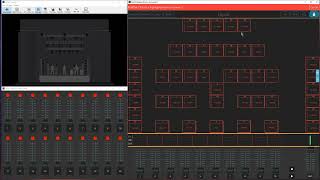



















































![Славянские божества: от Мары до русалок / [История по Чёрному]](https://s2.save4k.su/pic/srN1Qsbt0aQ/mqdefault.jpg)

















![САМЫЕ Сильные Ноотропы [SmartDrugs]](https://s2.save4k.su/pic/lMdIsqs4jIY/mqdefault.jpg)