► Find beautiful and engaging Keynote templates with Envato Elements: [ Ссылка ]
A splash of multimedia can make all the difference in your Keynote presentation. Including that inspiring video clip or dramatic audio can set the stage to leave an impression on the audience. And when it comes to presentations, audience engagement is key to delivering your message effectively.
A perfectly-placed video in a Keynote presentation can highlight your message, or give a different perspective for your ideas. Audio can also add effect and impact to your Keynote presentation. Whether you're using background music or an inspiring audio clip, you can add audio files to your Keynote presentation.
It's easy to embed video in Keynote. Just browse to a video clip that you've saved, and insert it into the slide. You can also determine whether the video auto-plays or trim the full video file to only include part of the original.
It's also a breeze to add music to Keynote. Point the app to an audio file stored on your computer, and presto! You'll learn this and how to customize how the audio plays in this tutorial.
In this video and written tutorial combo, I'm going to teach you two important skills for working with multimedia in Keynote. You'll learn how to embed video in Keynote to include a video clip, and also how to add audio on Keynote slides. We'll also share more resources that'll help you improve your Keynote presentation even more. Let's get started!
For the written tutorial on this topic, go to [ Ссылка ]
How to Add Video & Music Files in Keynote Presentations
Теги
music in keynote presentationsvideo in keynote presentationshow to add music to a presentationhow to add video to a presentationslideshowspresentationsapple keynoteembed video in keynotekeynote videokeynotepresentationpresentation musicbackground music instrumentalinstrumental music for presentationmusic for presentationbackground musicpowerpoint tutorialkeynote tutorialapple keynote tutorialhow to use apple keynoteapple keynote how to
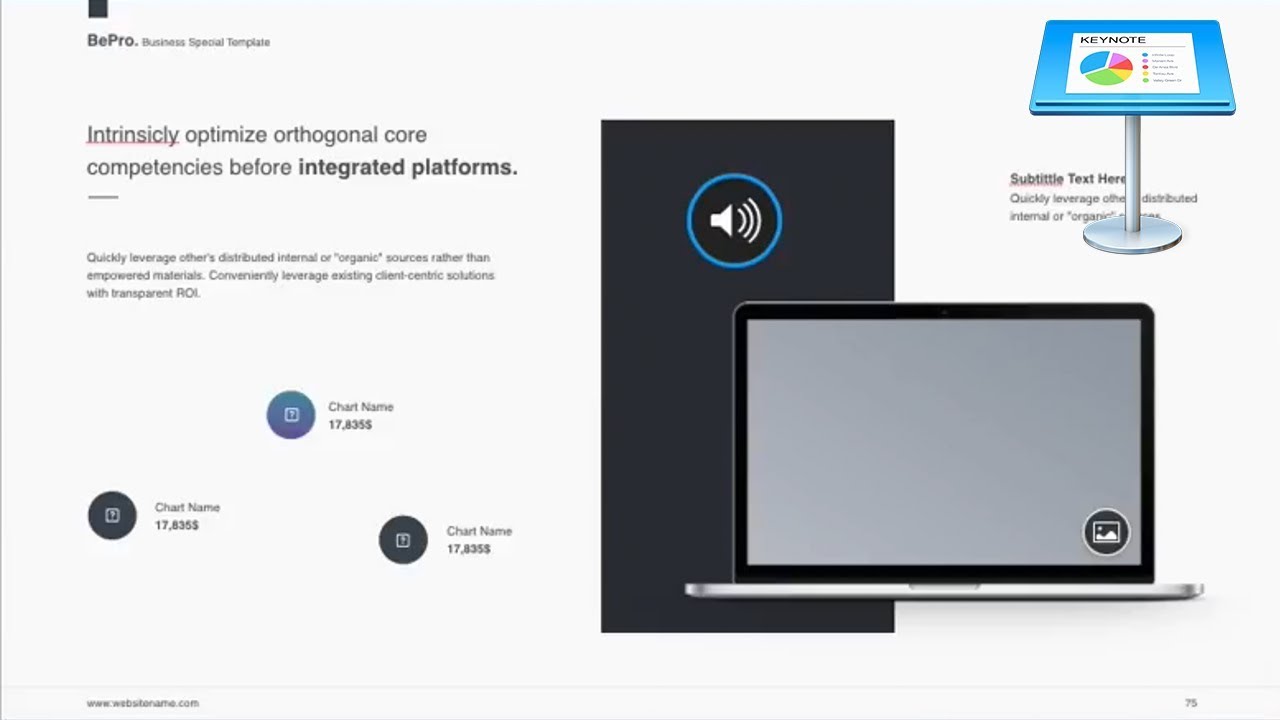





























































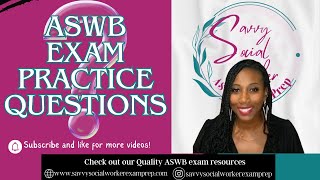








![Ich zieh meiner dunklen Straße [German Fahrtenlied][+English translation]](https://i.ytimg.com/vi/k-xsaHfrQ3w/mqdefault.jpg)


