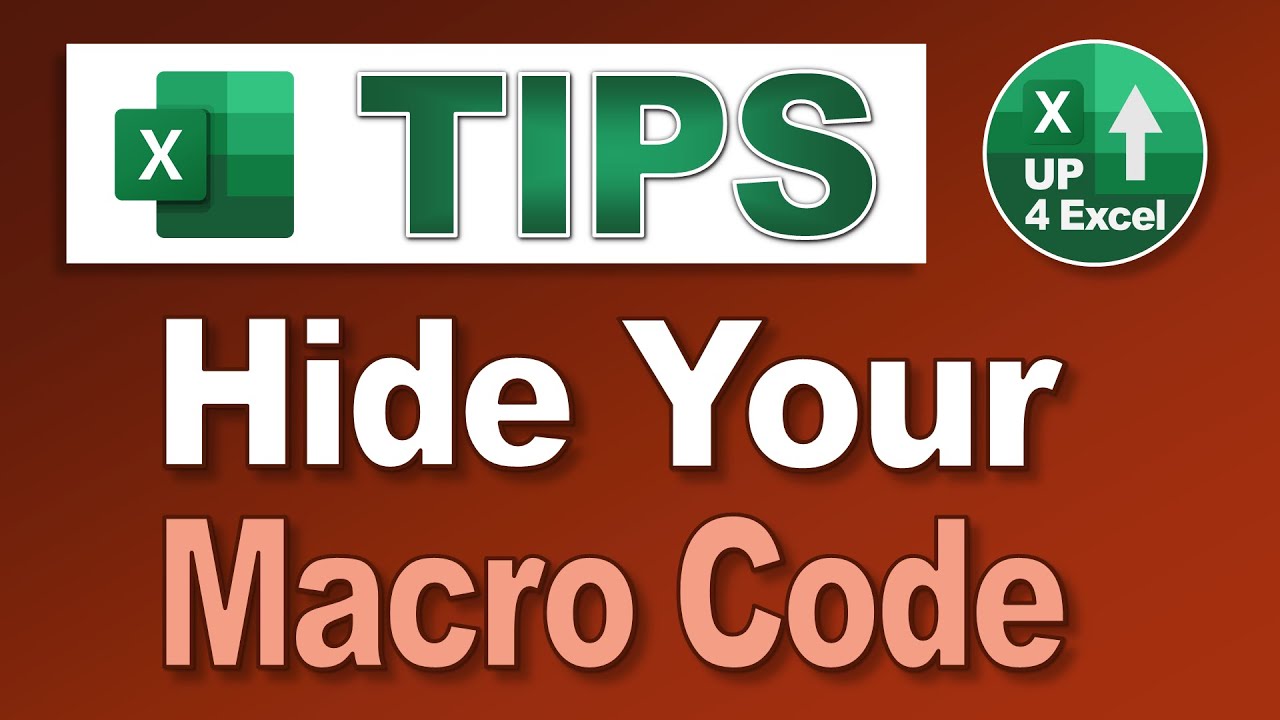⛔ STOP Users Disabling YOUR Macros: Free Template: »» [ Ссылка ]
🎯 Password protect your Excel Macros and keep your code secret. Learn how to hide your Macro code in Excel to stop it being copied!
In this Microsoft Excel tutorial, I walk you through how to add an additional layer of security to your spreadsheets by password-protecting the VBA (Visual Basic for Applications) code. By the end of this video, you’ll have a strong understanding of how to lock down your VBA project, preventing unauthorized access to the code within your Excel files. This technique is essential for anyone who needs to ensure their Excel workbooks remain secure, especially when sharing files with others or when the code contains sensitive or proprietary information.
I begin by showing you how to open the VBA editor and navigate to the project properties window. From there, I demonstrate how to activate the protection tab, where you can set a password for your VBA project. This process is simple but crucial to maintain confidentiality and prevent unauthorized access to your code. After applying the password, I show you how to save the file and test that the password protection is functioning as expected. Once the VBA project is locked, no one will be able to view or edit your code unless they know the password.
In addition to the basic steps of password protecting a VBA project, I also explain the importance of this feature in a practical context. Whether you're working on financial models, macros, or any other automation in Excel, securing your VBA code is an essential step in maintaining the integrity and confidentiality of your work. If you ever plan on sharing your Excel files with others, especially in a business or professional setting, implementing password protection ensures that your code cannot be tampered with or exposed to unauthorized users.
The tutorial also touches on some advanced security considerations, such as how the password protection system works and potential methods for bypassing or cracking the protection. While bypassing this protection is complex and would require substantial effort, I emphasize that it’s still important to understand the limitations of the protection system. This is especially relevant for advanced users or those working in environments where security is a critical concern. While I don’t go into extensive details on how to crack VBA passwords, I provide a no-nonsense overview that helps you understand the risks and how to mitigate them.
By the end of the video, you’ll have learned how to securely protect your Excel VBA projects from unauthorized access using password protection. You’ll also have a clear understanding of why this is essential in protecting sensitive information, safeguarding intellectual property, and maintaining the integrity of your Excel workbooks. Implementing this simple but powerful security measure will give you peace of mind when sharing your spreadsheets with others, knowing that your code is locked down and only accessible to those with the correct password.
The key topics covered in this tutorial include:
How to access the VBA editor and project properties window. This is the first step in securing your VBA code, and understanding how to navigate the editor is crucial for making any changes to your project.
How to apply password protection to a VBA project. This technique will prevent unauthorized users from viewing or editing your code, making it an essential step in securing your work.
The password protection tab within the VBA project properties. I walk you through the settings and show you how to apply a password that will effectively lock your VBA project.
How to test the password protection. After applying the password, I show you how to ensure that the protection works by attempting to open the project without the password.
The limitations and risks associated with VBA password protection. While this protection is effective for most users, I explain that it’s not foolproof, and I provide insights into potential vulnerabilities that could be exploited by advanced users.
How to save and secure your work. I cover the importance of saving your file after applying password protection to ensure that your changes are finalized and your code is securely locked.
This tutorial is perfect for anyone who works with Excel and needs to add security to their VBA code. Whether you’re a beginner looking to learn how to lock down your projects or an advanced user seeking to understand the finer details of VBA security, this tutorial will give you the tools you need to achieve your goal. By the end of the video, you’ll have a clear, actionable understanding of how to protect your Excel VBA projects with a password, ensuring that your work remains safe and secure.