In this video I will show you how to create a ring border around Instagram profile picture using Canva!
If you are thinking about a circle border around your profile image on Instagram that will help you to stand out from a crowd of other accounts, then use Canva app to implement your idea.
Follow these steps and you will figure out how you can create it:
1. Firstly, go to Google Play Store and find the Canva app.
2. Click to download it.
3. Once it will be installed into your phone, go and open it.
4. Click on the plus button on the right and choose the Instagram Post option just because Instagram post is square and it is what you need for a profile image.
5. Hit the checkmark sign in the top-right corner.
6. Now tap the plus button in the bottom-right corner of your screen.
7. Go right until you find the illustration icon.
8. Hit to open it.
9. Click on the Frame section and pick the circle frame option.
10. Stretch it all over a white square.
11. Once you do it, press on the gallery tab and select a photo that will be your Instagram profile picture.
12. After that tap the checkmark sign in the top-left corner.
13. One more time hit the plus button.
14. Find and click on the illustration section.
15. Now type in the circle phrase into the search bar and choose the second option from the left.
16. Pick the border’s color you want and stretch it all over your circle image.
17. Tap the checkmark sign.
18. Press on the download icon at the top and select the Save as image option.
19. Now go to your Instagram account and click on the Edit Profile button.
20. Hit Change Profile Photo and upload the recently created image from your camera roll as you will normally do.
That’s it! I hope this guide was helpful and you were able to create a ring border around Instagram profile picture using Canva. Don’t forget to like this video and subscribe to your channel!
👉 Get more Instagram followers here:
[ Ссылка ]
👉 Get more Instagram likes here:
[ Ссылка ]
👉 Read our article on how to create a ring border on your Instagram profile picture here:
[ Ссылка ]
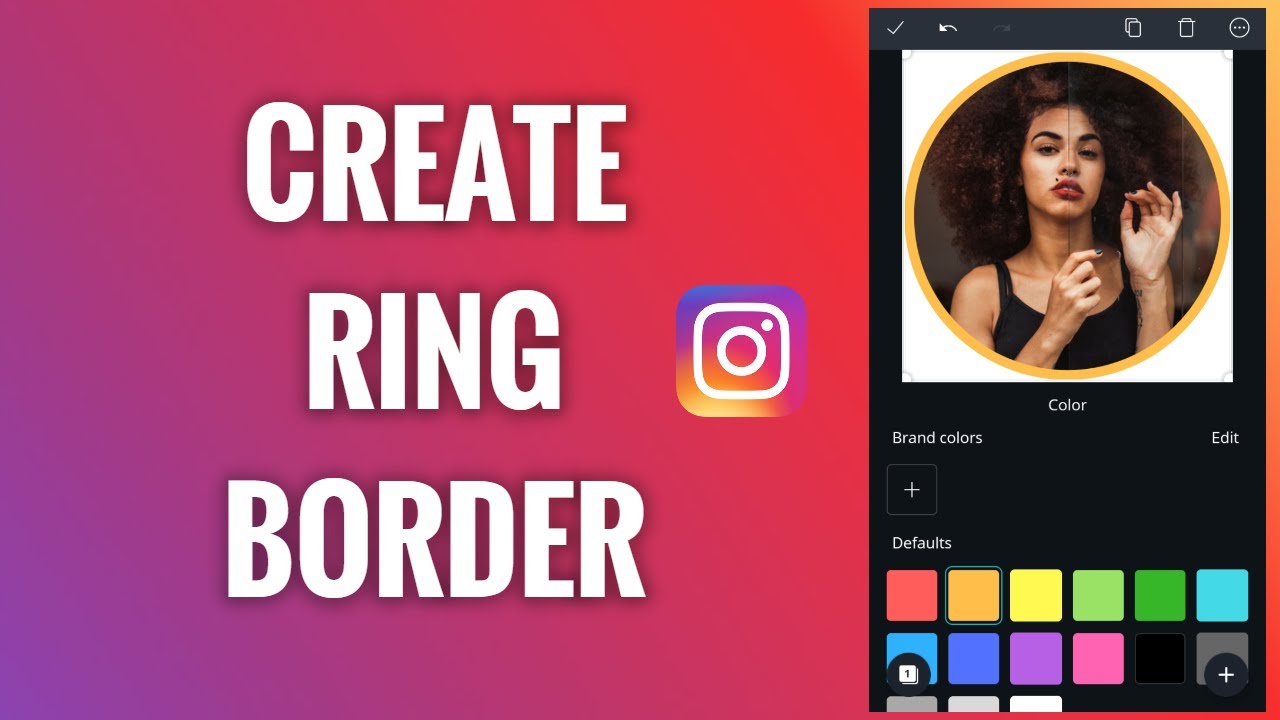










![[4K] No bra try on haul | Petite Olya | Cute Transparent Black Dress 2024](https://i.ytimg.com/vi/GNkUmY6P76c/mqdefault.jpg)





























































