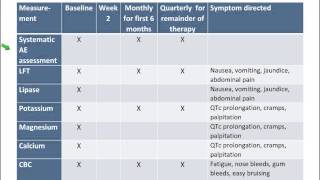Please follow below steps while setting new themes through Rainmeter.
1. Hide all the desktop icons.
2. Make the Taskbar Transparent and clear with Lively Wallpaper Settings.
watch this video how to set transparent taskbar: [ Ссылка ]
3. Choose the correct or suitable Background image matching the rainmeter skins colors.
4. Set the Rainmeter Skins either by clicking load button from saved layouts or You can arrange or customize the skins for separate gadgets.
5. Some Gadgets like RSS Feeds, Weather skins require internet connection to get the live data. So make sure you are online.
Download Lively Wallpaper from : [ Ссылка ]
Wallpapers used in my Videos:
Transformers logo - [ Ссылка ]
Terminator Cyborg face - [ Ссылка ]
Terminator Genysys T800 - [ Ссылка ]
Pirates of caribbean logo - [ Ссылка ]
Spiderman Theme background - [ Ссылка ]
Robo cop - [ Ссылка ]
Batman with Bike - [ Ссылка ]
Age of Ultron Robo - [ Ссылка ]
Clown Fish - [ Ссылка ]
Download Rainmeter from [ Ссылка ]
Below Rainmeter Skins are used in my Videos (Rainmeter Version 4.5.13 is used on Windows 11):
Mond Rainmeter Skin - [ Ссылка ]
Honey Rainmeter Skin - [ Ссылка ]
Honey Comb Rainmeter Skin - [ Ссылка ]
Neon Space Rainmeter Skin - [ Ссылка ]
Targeting the bone dragon Rainmeter Skin - [ Ссылка ]
Material Taskbar Rainmeter Skin - [ Ссылка ]
Metal Gear rising animated desktop Rainmeter skin - [ Ссылка ]
Robo Cop Rainmeter Skin - [ Ссылка ]
Alice Reworked Rainmeter Skin - [ Ссылка ]
Enigma Rainmeter Skin - [ Ссылка ]
Emini Rainmeter Skin - [ Ссылка ]
The Weather Clock Rainmeter Skin - [ Ссылка ]
Circular Equalizer Rainmeter Skin - [ Ссылка ]
Animated Circular Icon Launcher Rainmeter Skin - [ Ссылка ]
Important Note: Some Weather related rainmeter skins might not work in getting live data.
Follow us on Instagram: [ Ссылка ]
Facebook: [ Ссылка ]
#rainmeter #rainmeterskins #windowstheme #desktopwallpaper #livelywallpaper #wallpaper #wallpaperinstallation #wallpaperengine
#windows11 #windowstipsandtricks #robocop