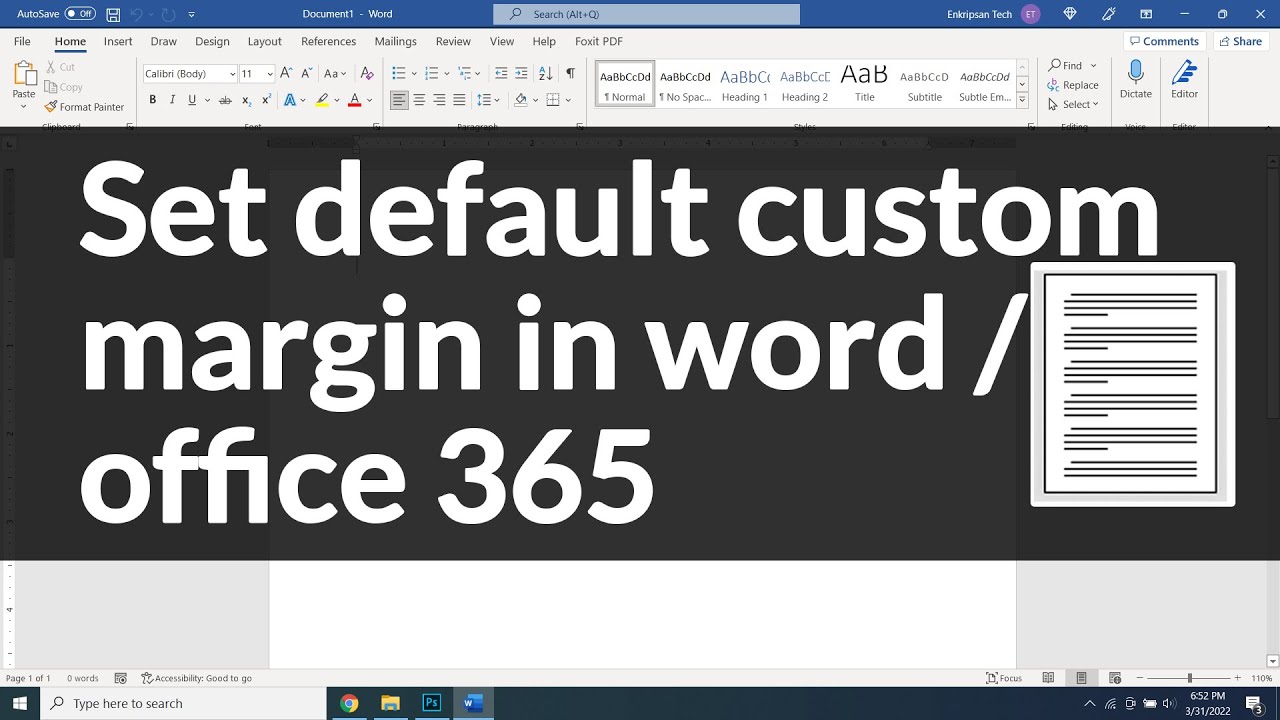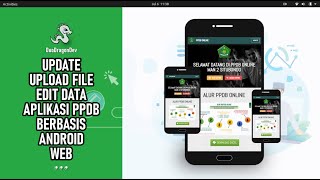This short video is going to be about how to set the custom, default margin in office 365 or MS Office Word so that a blank document opens on that margin each time you create one. So, let’s get started.
Let me show you opening the Microsoft 365 word or MS word and create a new blank document. My current margin on the blank document is terrible on all sides—top, left, right and the bottom. It seems there is no margin at all on all sides. So, I am going to set a standard, custom margin first and then set the margin to default so that next time, when I open a blank document, it opens on my desired margin on all sides of the document.
For this, I click on the Layout menu, click on Margins, and click on the Custom Margins. Then, set your desired margin on all sides. For example, I am setting 0.5-inch on all sides. Then click on this Set As Default button. Click on the yes button on the prompt and then click on the ok button.
The margin is now set as per our preference. To verify, close the word document and re-open it.