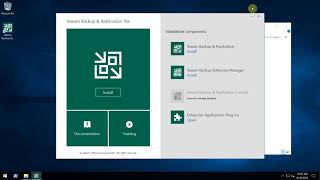Learn how to connect your Brother HL-L3280CDW, HL-L3295CDW, or HL-L8245DW color printer to a mobile device using Wi-Fi Protected Setup (or WPS) in this video tutorial.
Models covered:
Brother HLL3280CDW
Brother HLL3295CDW
Brother HLL8245CDW
For more videos, tutorials, and FAQs visit our support site at: [ Ссылка ]
Quick Links / Table of Contents:
Intro 00:00
Models covered - 00:10
Verify router has WPS 00:30
Start process on printer 00:55
Push WPS on router 01:25
Process success or failure 01:45
Downloading Brother Mobile Connect 01:55
Transcript:
Welcome. Today we’re going to connect your Brother HLL3280CDW to mobile device using the WPS button
This video will cover multiple models and operating systems even though your machine may not match the model on the screen the overall process will be the same. (Covers HL-L3295CDW and Brother HL-L8245CDW wps setup too.)
Wi-Fi Protected Setup better known as WPS, will enable your Brother machine to connect to your wireless router with a push of a button.
Before we begin, you will need to verify your wireless router has a WPS Button.
The router’s WPS button may be located on the on the top of the router, on front or back. The location will depend on your router’s make and model
If your router does not have a WPS button, you will need to use an alternative methods of wireless setup. Click the link on the screen to see other ways to connect
To begin, confirm your Brother machine is powered ON.
On your Brother machine, press the settings icon on the touch screen. Then select the network option
Select wlan from the option list
Select WPS
When prompted to enable wlan press yes
When the start WPS screen appears, press OK
On your wireless router, press the WPS button
Your Brother machine and the wireless router will now begin the connection process. It may take a minute for the process to complete.
If your machine connected successfully, the connection successful message will appear
If the connection fails, a confirmation page will print indicating a failed connection. You will need to reboot the power to your router and the Brother machine and try again.
After the connection process is finished, you will need to go to either the App Store or Play Store and download the Brother Mobile Connect application in order to print and access other features of your machine from your mobile device.
Press Add a Machine on the app and be sure to select Register your Machine to select your model
You are now ready to print and scan with Brother Mobile Connect.
For more Tutorials, FAQ's and Videos, visit us at brother-usa.com/support
Thank you for choosing Brother
Customers also searched:
Brother HL L3280CDW mobile wireless
Brother HL L3295CDW mobile wireless
Brother HL L8245CDW mobile wireless
An official Brother printer support resource