NOTE:
This method is suitable when the printer is not available for the scan. But the famous and most accurate method is here: [ Ссылка ]
(i suggest you not use this method. because it is a more tedious and lengthy process. this is only for a basic general idea which may be helpful in developing concepts. for this watch our second video:
Click here: [ Ссылка ] )
Commands which are used in this tutorial for converting scanned #blueprint map into #autocad drawing in exact scale.
#ALIGN (Command)
Draw a line that is at the proper length (Ex: If the dimension shows 32', draw a line at that length)
Type ALIGN into the command line and press Enter
Alternatively, you can find this command on the Modify Panel on the Home Tab in the Ribbon
Select the image you want to scale and press Enter
Specify the first source point, and then click the corresponding destination point.
Specify the second source point, and then click the corresponding destination point
Press Enter to continue
Select Y for yes to scale the objects based on the alignment points
#SCALE (Command)(which comes in the middle of tutorials)
Type SCALE into the command line and press Enter
Alternatively, you can find this command on the Modify Panel on the Home Tab in the Ribbon
Select the image you want to scale and press Enter
Click at the base point
Press R for reference
Click at the first point of the known dimension, then select the end point of said dimension
Enter the "true length" of said dimension and press Enter
.
Please click below to subscribe:
[ Ссылка ]
©2020
Civil Engineering of Nepal
All rights reserved


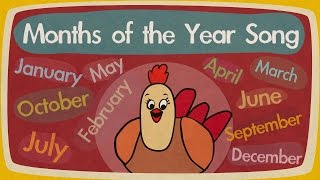










![GDY TARCZA ENERGETYCZNA ZOSTANIE ZDJĘTA [SUBSKRYBUJ] MICHAŁ BIAŁOBRZESKI](https://i.ytimg.com/vi/WDG4O_s0ePo/mqdefault.jpg)






















































![مراقب باش از کجا میخری! معرفی برترین و معتبرترین صرافی های ارز دیجیتال جهان از نظر امنیت [2023]](https://i.ytimg.com/vi/WDPh4EO3Fjo/mqdefault.jpg)






