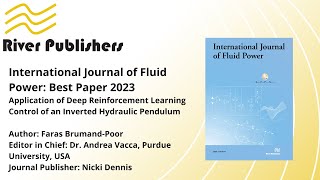Learn how you can delete video call background images on the Samsung Galaxy S23/S23+/Ultra.
This demonstration is running on Android 13.
To Donate to ITJUNGLES so I can keep making relevant videos on newer electronics, use [ Ссылка ].
In this comprehensive video guide, we'll walk you through the step-by-step process of how to delete video call background images on your Samsung Galaxy S23. Whether you're new to video calling or a seasoned user, this feature is essential for customizing your video calling experience and ensuring privacy during your conversations.
With the Samsung Galaxy S23's innovative video call background customization feature, you have the power to delete any unwanted or outdated background images. This allows you to present a clean and professional backdrop to your video calls, whether you're connecting with colleagues, friends, or family.
The purpose of managing video call background images is twofold:
1. Customization: By deleting video call background images, you can choose a background that suits your preferences or the context of the call. Opt for a sleek and neutral background for professional settings, a fun and vibrant one for casual chats, or simply go for a minimalist look that puts the focus on you.
2. Privacy and Security: Deleting background images ensures that any personal or sensitive information displayed in the background remains confidential during video calls. This feature is particularly crucial for maintaining a private and secure environment during virtual meetings or sensitive conversations.
The benefits of mastering video call background management on your Galaxy S23 are:
Enhanced Video Calling Experience: With the ability to delete background images, you can create a visually appealing and distraction-free setting, elevating the overall quality of your video calls.
Personalization: Express your unique style and personality by choosing backgrounds that reflect your taste and individuality, making your video calls feel more authentic and engaging.
Professionalism: For business calls or interviews, a polished and clutter-free background exudes professionalism and can leave a positive impression on your audience.
Join us as we delve into the ins and outs of deleting video call background images on your Samsung Galaxy S23. Learn the tips and tricks to optimize your video calling experience and take your virtual communication to the next level!
Gears I use:
Velbon Sherpa 200 R/F Tripod With 3 Way Panhead [ Ссылка ]
Rode VideoMic Pro+ Compact Directional Microphone: [ Ссылка ]
#Commissions Earned
As an Amazon Associate, I earn from qualifying purchases
FOLLOW US ON TWITTER: [ Ссылка ]
LIKE US ON FACEBOOK: [ Ссылка ]
[ Ссылка ]
ITJungles assumes no liability for property damage or injury incurred as a result of any of the information contained in this video. ITJungles recommends safe practices when working with electrical tools, power equipment, automotive lifts, lifting tools, electrical equipment, blunt instruments, chemicals, lubricants, expensive electronics, or any other tools or equipment seen or implied in this video. Due to factors beyond the control of ITJungles, no information contained in this video shall create any express or implied warranty or guarantee of any particular result. Any injury, damage, or loss that may result from improper use of these tools, equipment, or the information contained in this video is the sole responsibility of the user and not ITJungles. Some repairs are easy while others maybe difficult. The level of difficulty depends on your personal experience. Only attempt your own repairs if you can accept personal responsibility for the results, whether they are good or bad.
The above may contain affiliate links.
Galaxy S23's: How to Delete Video Call Background Images
Теги
Samsung Galaxy S23Galaxy S23 UltraSamsung Galaxy S23+Android PhoneSamsung PhoneGalaxy S23 how tosamsunggalaxyAndroid 13How to Delete Video Call Background Images on Galaxy S23/S23+/ultraVideo CallBackground ImagesDeleteCustomizeVideo Calling ExperiencePrivacyPersonalizationSmartphone TipsHow-ToTechnologyUser GuideTutorialAndroidSamsungVideo Call Background RemovalVirtual MeetingsProfessional BackgroundPrivate Video Calls