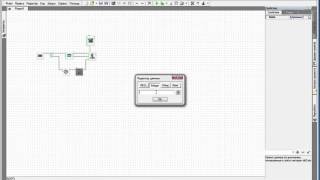We will show you some handy productivity tips to help you use your MacBook and Macbook Pro faster and more efficiently.
Spotlight is the simplest and most common way to speed up your Mac usage. Hit Command (⌘) and Space bar and you can quickly find files, open apps, search the web, and make system-wide searches. Spotlight can also be used as a calculator or when you need currency conversions. If you’re feeling extra lazy there’s always Siri which works similar to Spotlight.
Screenshots on a Mac is as simple as Command (⌘), Shift and 3 to capture to the whole screen, or Command (⌘), Shift and 4 to capture a custom portion of the screen.
Spellchecker: If you know you’re close to spelling that one word, just hit Function & F5 as you’re typing something and you will see a list of similar words. What about a word you’re not familiar with? If you highlight it and hit Command (⌘), Control & D you can get dictionary definitions and Wikipedia info without having to leave your page.
Hide the menu bar: You can make it so the menu only shows up when you scroll toward it by going to System Preferences, General, and then click “Automatically hide and show the menu bar”. If you do keep the menu bar around you can rearrange the icons within it by holding Command (⌘) and dragging them around. You can also use this to remove certain icons off the menu completely. Buh-bye Siri!
Apple’s built-in image editor is one of the most underappreciated aspects of macOS. If you need to resize, annotate, convert image file types, or export as a PDF this can all be done through the image editor. Saves you from having to buy Photoshop or Acrobat Pro!
QuickTime Player is also a screen recorder. It lets you record whatever audio or video is playing on your screen so you don’t need to download a 3rd party app.
You can create custom keyboard shortcuts for frequently used apps by going to System Preferences, Keyboard, Shortcuts, click the “+” icon to add an app, and then add your shortcut function and the key you want to use. For mouse shortcuts try the built in “Hot Corners” option. They let you clear the windows off your desktop, open the Mission Control page, or set your display to sleep just by moving your mouse to a certain corner of the page. Go to System Preferences, Mission Control and select “Hot Corners” at the bottom.
Subscribe to Kingston: [ Ссылка ]