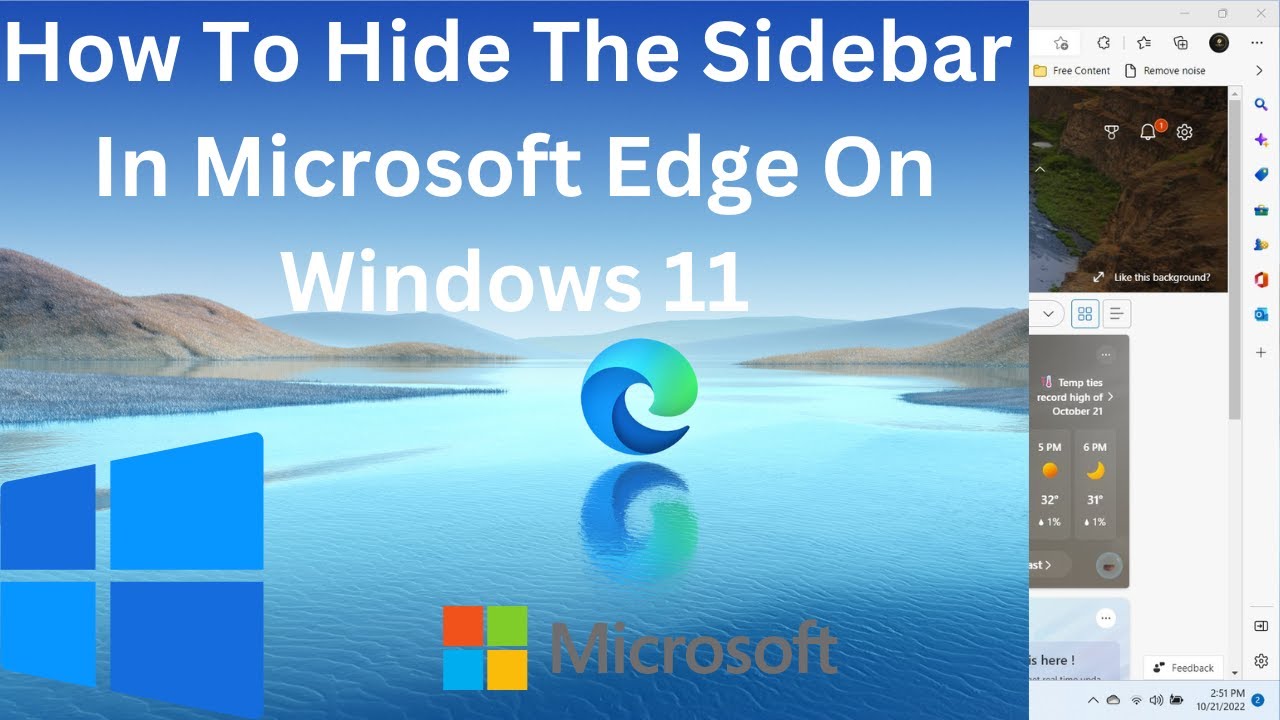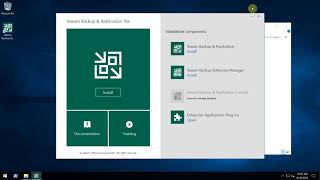How To Hide The Sidebar In Microsoft Edge On Windows 11
In the latest versions of the Microsoft Edge browser, some users have automatically turned on a new sidebar with the items "Search", "Purchases", "Tools", "Games", "Microsoft Office" and "Outlook", which are far from useful for everyone.
This simple guide details how to remove the sidebar in Microsoft Egde if you don't need it: it's easily done in the settings or using a keyboard shortcut.
In order to remove the Edge sidebar (which should not be confused with another feature that has almost the same name - Edge Panel ), just follow these simple steps:
Go to the Microsoft Edge settings, for this you can use the menu that opens with three dots at the top right of the browser window, or go to edge://settings in the browser.
Open the "Appearance" settings section in the browser options.
Scroll down and find the item "Show sidebar", turn it off.
To quickly enable or disable the sidebar, use the keyboard shortcut Ctrl+Shift+/
Instead of steps 1-2, you can simply click on the settings icon at the bottom of the sidebar.
Tech Review
How To Hide The Sidebar In Microsoft Edge On Windows 11
Теги
tech reviewwindows 11microsoft edgewindows 10microsoftwhat is microsoft edge bar windows 11microsoft edge barwindows 11 featuressidebarmicrosoft edge web widgehow to use new sidebar microsoft edge feature on windows.microsoft edge sidebar missingnew sidebar feature in microsoft edgemicrosoft windowsHow To Hide The Sidebar In Microsoft EdgeHow To turn off Sidebar In Microsoft EdgeHow To remove Sidebar In Microsoft Edge