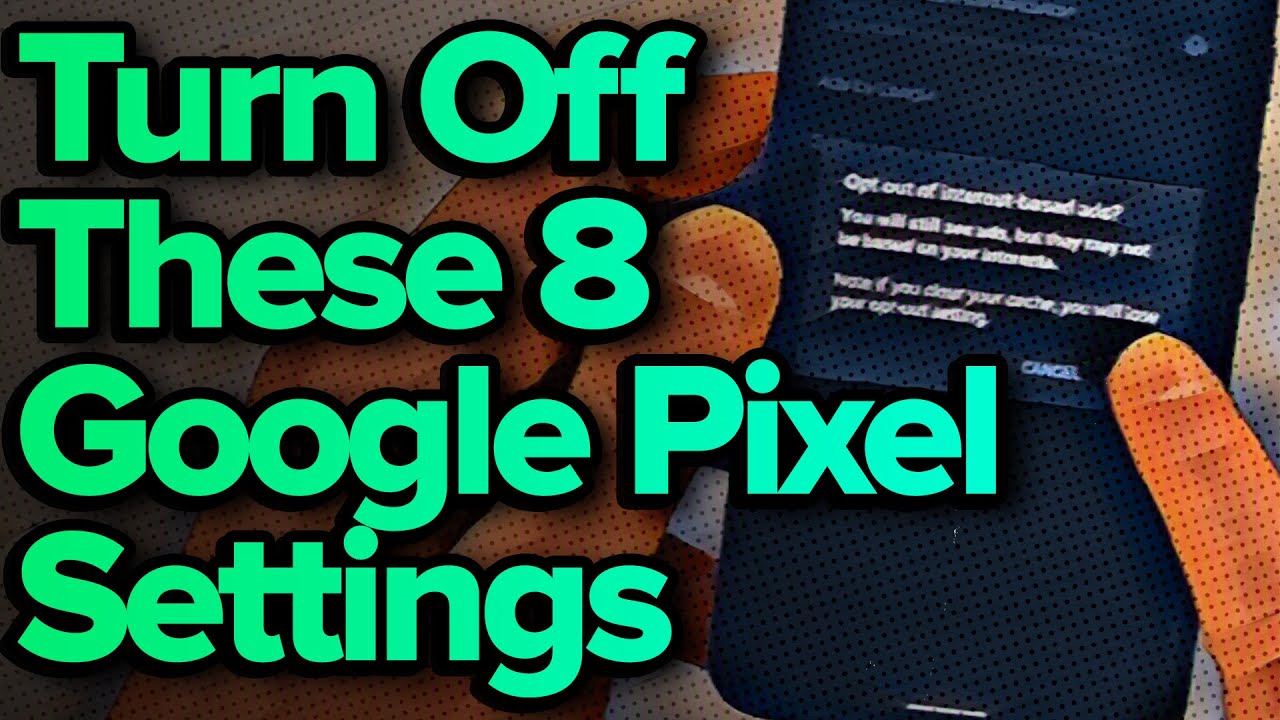David and David tell you about 8 Google Pixel settings you should turn off now. These tips will help you save #battery life, protect your #privacy, and much more!
We recorded this video using a Google #Pixel 5. If you have a different model, the Settings app might look like slightly different, but these tips will still work!
1. Opt Out Of Ads Personalization [0:28]
2. Turn Off Unnecessary App Permissions [1:13]
3. Stop Sending Diagnostic & Usage Data [2:07]
4. Be Intentional About Your Location Settings [2:27]
5. Turn Off Wi-Fi and Bluetooth Scanning [3:40]
6. Google Location History [4:16]
7. Install Unknown Apps [5:31]
8. Set Your Preferred Network Type [6:46]
If we go too fast, it's easy to slow down the video with YouTube:
On your computer:
1. Mouse over the video.
2. Click Settings (look for the Gear ⚙ icon).
3. Click Speed.
4. Choose your speed.
In the YouTube app:
1. Tap the screen once.
2. Tap More (look for the three dots ⋮ in a vertical line).
3. Tap Playback Speed.
4. Choose your speed.
For awesome iPhone fixes and tips, check out our website, Payette Forward: [ Ссылка ]
Compare every cell phone, every plan, and every carrier on UpPhone: [ Ссылка ]
Get Social With Payette Forward:
On Facebook: [ Ссылка ]
On Instagram: [ Ссылка ]
On Twitter: [ Ссылка ]
#GooglePixel #Google #Tips
8 Google Pixel Settings You Need To Turn Off Now
Теги
turn off these google pixel settingsgoogle pixel settings to turn offgoogle pixel settingsgooglepixelgoogle pixelgoogle pixel settings you should changegoogle pixel settings you should turn offgoogle pixel batterypixel batteryopt out of ad personalizationapp permissionsusage and diagnosticslocation servicesprivacy settingslocation settingswifi and bluetooth scanninggoogle location historyinstall unknown apps5gpayette forwardupphone