VaultWarden (formerly known as BitWarden_RS) password manager is unofficial BitWarden compatible server. It can be easily hosted on your infrastructure and Synology is really a great fit for it. We will install it in Docker by using Synology UI, but if you want, you can use following command to install it via terminal:
sudo docker run -itd --name=vaultwarden -v /volume1/docker/vaultwarden/:/data/ -p 8880:80 --restart=always vaultwarden/server:latest
By default, clients syncronize every 30 minutes. If you need you can run sync by hand if/when needed. If you implement websockets, you can have real-time sync of data between server and clients.
Synology Websockets fix:
⏵[ Ссылка ]
VaultWarden GitHub link:
⏵[ Ссылка ]
BitWarden web site & client download link:
⏵[ Ссылка ]
⏵[ Ссылка ]
00:00 Intro
00:23 Thank you for your support
00:42 Self hosted private cloud password manager
01:33 vaultwarden
02:17 What about Home Assistant AddOn??!
03:33 Synology Docker installation of vaultwarden
05:51 Creating reverse proxy for subdomain
07:54 Creating SSL certificate for subdomain
09:59 Creating account on vaultwarden
11:16 Download password manager clients
11:49 Wrapping up
Please, give me a thumb up if you liked this video, subscribe if you still haven't and I'll see you next time!
Have fun!
BeardedTinker
P.S. If you would like to support me and this channel, you can JOIN and become member!
[ Ссылка ]
Twitter: @BeardedTinker
Discord: [ Ссылка ]
#howto #Synology #vaultwarden #bitwarden_rs





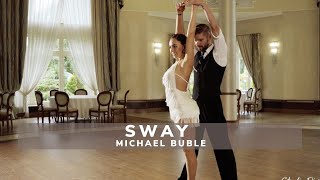









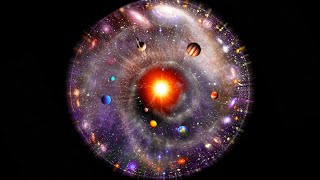









































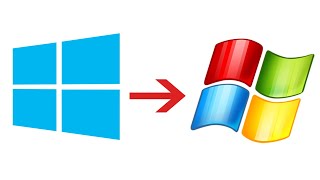



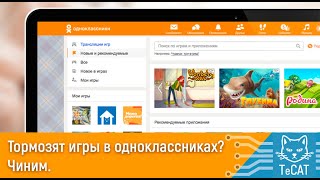

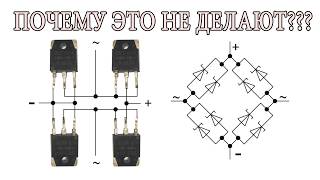








![AI Generated sci-fi future cities art - Technical Evolution - AI Generated Images [AI Generated 21]](https://s2.save4k.org/pic/Lc06NH_9GF0/mqdefault.jpg)

![Futuristic Cities - SCI-FI Designed cities [AI Generated Images] [AI Image Generator]](https://s2.save4k.org/pic/hf-XSeSxdrk/mqdefault.jpg)
