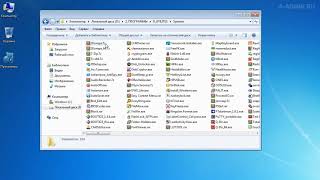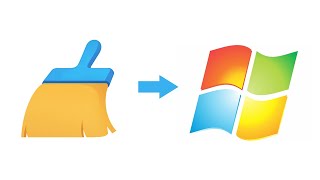Wireless adapters free computers from needing Ethernet cables, delivering advanced Wi-Fi capabilities and upgrading your Wi-Fi-enabled computers to the fastest, latest wireless technology.
This video will walk you step-by-step through the installation of your new wireless adapter on your Windows computer. To make setup easier, you will need the following:
• A Philips screwdriver
• Instructions or knowledge of how to properly open your computer's case
• The SSID and password (if applicable) of the Wi-Fi network you would like to join
THIS VIDEO APPLIES TO THESE MODELS:
• USB Adapters
• Wireless PCI Adapters
• Wireless PCI Express (PCIe) Adapters
To download the latest driver software for your wireless adapter, please visit tp-link.us and find the page for your model.
FIND US AND FOLLOW US:
Facebook: [ Ссылка ]
Twitter: [ Ссылка ], @TPLINKNA
LinkedIn: [ Ссылка ]
Website: [ Ссылка ]
Be the first to see the latest news and products from TP-LINK. Subscribe here: [ Ссылка ]
How to Install and Set Up a Wireless Adapter (Mac)
Теги
tp-linktplinktp linkwireless adapterUSB wireless adapterPCI wireless adapterPCI Express wireless adapterPCIe wireless adapterhow to install wireless adapterhow to set up wireless adapterwi-fi adapterUSB wi-fi adapterPCI wi-fi adapterPCI Express wi-fi adapterPCIe wi-fi adapterhow to install wi-fi adapterhow to set up wi-fi adapterwireless adapter windowswi-fi adapter windowswireless adapter PCwi-fi adapter PCPC







![Как работает Электронный Микроскоп? Фотографируем атомы [Branch Education на русском]](https://s2.save4k.org/pic/yersyHx6MZc/mqdefault.jpg)