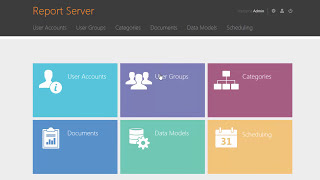Learn how to enable and disable 'Swipe for pop up view' on your Samsung Galaxy S24's. Manage the 'Swipe For Pop Up View' feature on your Samsung Galaxy S24, S24+ or S24 Ultra.
Read: [ Ссылка ]
In this tutorial, we'll walk you through the process of enabling or disabling this convenient functionality, allowing you to effortlessly multitask and customize your user experience on your cutting-edge Samsung device.
Whether you're new to the Galaxy series or a seasoned user looking to explore advanced features, we've got you covered.
Enable / Disable 'Swipe For Pop Up View' On Samsung Galaxy S24, S24+ & S24 Ultra:
How To Enable 'Swipe For Pop Up View' On Samsung Galaxy S24:
How To Enable 'Swipe For Pop Up View' On Samsung Galaxy S24 Ultra:
How To Enable 'Swipe For Pop Up View' On Samsung Galaxy S24+:
Step 1: Unlock your Samsung Galaxy S24, S24+ and S24 Ultra and navigate to the home screen.
Step 2: Go to the Settings menu via the app drawer or quick settings panel. Scroll down and select "Advanced features".
Step 3: Under Advanced features, select "Multi window". Toggle the switch next to "Swipe For Pop-Up View" to enable the feature.
Once enabled, you can swipe diagonally from the top-right corner of the screen to activate pop-up view.
How To Disable 'Swipe For Pop Up View' On Samsung Galaxy S24:
How To Disable 'Swipe For Pop Up View' On Samsung Galaxy S24 Ultra:
How To Disable 'Swipe For Pop Up View' On Samsung Galaxy S24+:
Follow the same steps as outlined above.
Once in the "Multi window" settings, toggle the switch next to "Swipe For Pop-Up View" to disable the feature.
After you disable the feature, you won't be able to activate the pop-up view with a swipe gesture.
Samsung Galaxy S24 Ultra (Factory Unlocked): [ Ссылка ]
Samsung Galaxy S24 Videos: [ Ссылка ]
Samsung Galaxy A15: [ Ссылка ]
Samsung Galaxy A05 (Unlocked): [ Ссылка ]
Anker USB - C Chargers: [ Ссылка ]
USB-C to 3.5mm Headphone Jack Adapter: [ Ссылка ]
USB 3.1 to Type C OTG Adapter: [ Ссылка ]
Anker USB C Hub, 555 USB-C Hub (8-in-1): [ Ссылка ]
WOTOBEUS USB-C to USB-C Cable 5A PD100W Cord LED Display:
[ Ссылка ]
#samsunggalaxys24ultra #galaxys24ultra #samsungs24 #s24ultra #samsunggalaxys24 #galaxys24 #samsungs24ultra #s24 #samsunggalaxys24plus #galaxys24plus #samsungs24plus #s24plus #samsung #galaxy #samsunggalaxy #smartphone #flagship #tech #techtips #innovation #mobile #android #photography #camera #5g #ultrawide #superresolution #powerful #performance #InfinityDisplay #techtrends #nextlevel #cuttingedge #futuretech #gadgets #newrelease #nextgen #nextgeneration #premium #digitalworld #futuretechnology #plusmodel
-----My Gear for YouTube videos-----
Main Camera (iPhone 13 pro): [ Ссылка ]
Tripod: [ Ссылка ]
Cell Phone Tripod Adapter: [ Ссылка ]
Lights: [ Ссылка ]
As full disclosure, I use affiliate links on this channel and purchasing through these links earns me a small commission. The price you pay will be the same!
Website: [ Ссылка ]
Facebook: [ Ссылка ]
Twitter: [ Ссылка ]
Instagram: [ Ссылка ]









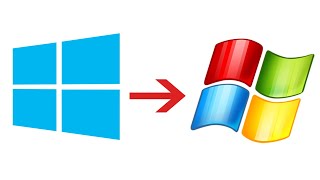




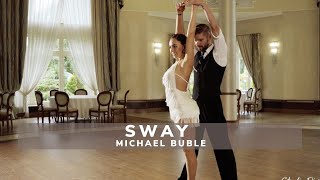











































![[UE5] Эффект сонливости. #ue5 #vfx](https://s2.save4k.org/pic/TUd8viidJhM/mqdefault.jpg)