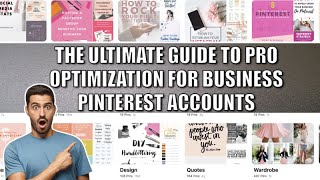Update 4 Dec 2022: in ZIBO 3.54 the OAT at the FMC N1 Limit page (at ~ 20:27 in the video) is not automatically set anymore. Before entering a value for Assumed Temperature Thrust Reduction (SEL), click once at Line Select Key 1 left of the SEL/OAT line to set the Operating Ambient Temperature.
Design, assembly and test of a DIY Boeing 737 NG flight simulator Flight Management Computer (FMC) keyboard for use with X-Plane 11, ZIBO and HCSCI (former SimVim)
0:00 last edit in the front panel 3D model with Sketchup Make 2016
0:46 last edit in the schematic design with KiCad
2:08 updating the PCB design in KiCad
6:02 3D printing the front panel and keys
6:12 CNC engraving of the key text plates
6:18 assembling the PCB
10:45 accurately glueing the text plates to the keys
15:04 creating a flight plan with SimBrief.com
17:51 storing the flight plan for use with the FMCo
18:13 programming the FMC with the generated flight plan
The FMC consists of a custom designed PCB with micro LED switches, 3D printed transparent keys and front panel and CNC engraved text plates for the switches.
The mapping of the keys matches with the predefined Boeing 737 FMC key mapping of the HCSCI (former SimVim, [ Ссылка ]) interface software.
In my cockpit the two CDU screens of the FMC + the lower EICAS screen are generated by the ZCDU software on a single 21 inch monitor below the FMC keyboards, but another option could be to use small flatscreen monitors and for example the HCSCI Panel software running on a Raspberry Pi.
Two FMC keyboards (for Captain and First Officer) can be connected to the small PCB with slave Arduino Nano that connects to the main Arduino PCB of the whole cockpit.
The unused key matrix positions can be used for the Overhead IRS panel keyboard by connecting a UTP cable between the FMC Arduino and Overhead IRS (under development) PCBs.
The Gerber files for manufacturing the PCB and the mechanical design files for 3D printing and CNC will be available for free download as open source files soon at [ Ссылка ]