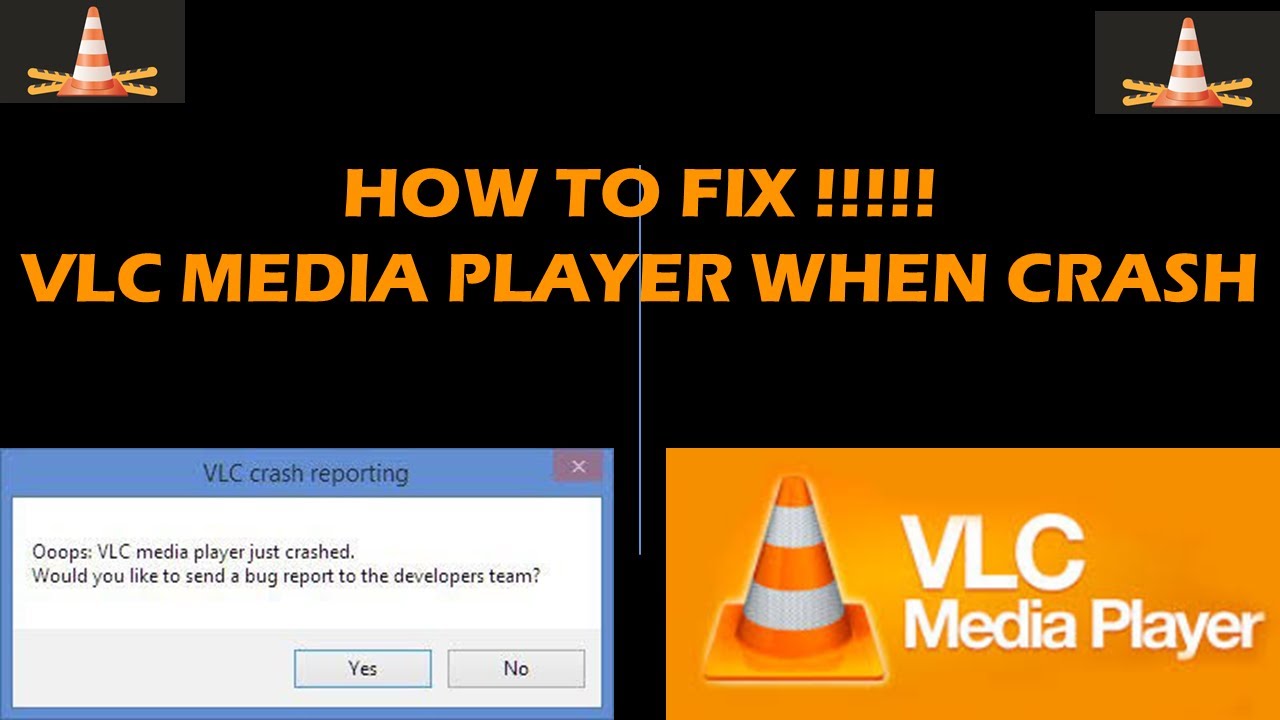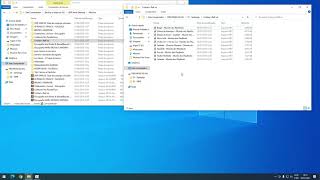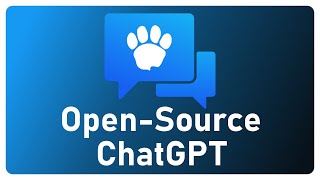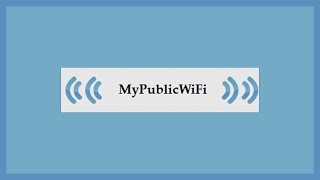Open VLC player and go to Tools --- Preferences. Alternatively you can press Ctrl + P shortcut.
Some users have found saying that after disabling Hardware decoding their VLC player stuttering issue is solved. Follow the steps to disable hardware decoding:
Open VLC player and press CTRL + P--- show settings, select All
Go to the Input/Codes section--- Navigate Hardware-accelerated decoding and Disable it.
Exit VLC
Double click on This PC/My Computer
Click on the View tab and check for Hidden files
Open the directory:
C:\User\User_Name\AppData\Roaming\VLC
Right-click on the file named vlcrc and Rename it
Try Disabling Pre-loading MKV Files
Some Windows users have fixed there VLC media player keeps crashing issue by disabling the pre-loading MKV files. Follow the steps to do so:
Open VLC media player
Press CTRL + P to open preferences
At the bottom of the page select All--show settings
Expand the nodes given below:
Input/ Codecs
Demuxers
Matroska
Un-tick the Pre-load MKV files
Click Save.
Reinstall VLC player
If your VLC media player keeps crashing issue is not solved by any of the above-given solutions then try reinstalling VLC player to fix this issue.
Follow the steps to uninstall and reinstall VLC:
Press Windows + X key
Select Apps and Features
Select VLC media player and uninstall it
Reboot your computer
Re-install the VLC setup from the official website
Double-click on the installer and follow the instructions on the screen
How to Fix VLC Media Player When it Crashes
Теги
vlc keeps crashing macvlc keeps crashingvlc crashes when playing dvd. vlc 3.0.8 crashingvlc crash logvlc keeps crashing windows 10vlc laggingvlc media player keeps crashingvlc media player problemsvlc not workingvlc player stutteringVLC not respondingvlc crashes windows 10fix vlc crashesvlcWindows 10vlcmediaplayerfixRayTubeFixes