It is a tutorial on how to use NFC tag to use Google Maps Navigation. You can setup your destination address in the tag. Please not that Google Maps Navigation is not available in all the regions.
How to write action in the tag:
1. Open the NFC app.
2. In the function menu, select "Write Tag".
3. In the action menu, select "Google Maps Navigation".
4. Enter a place name or an address then click "OK" button.
5. Click "OK" button. It tells you that this action must be the last action and no more action can be added (The action menu will also become gray and you can click the red X on the right side to delete that action).
6. Click the "Write Tag" button located in the bottom, you may need to scroll down to see that button.
7. Put the tag behind the phone to write the action to it.
How to use:
Just put the tag behind the phone and it will take the photo immediately. (The phone needs to be on and the screen needs to be unlocked. It is for security reason that the actions triggered by the NFC tag is under your awareness).
Note:
1. You only need to write the action once, then you can use the tag forever.
2. The tag is re-writtable. If you want to chage the actions, just use write tag fucntion to write it. It will erase all the old actions and replace with the new ones.
Visit www.nfcandroidtag.com for more detail.












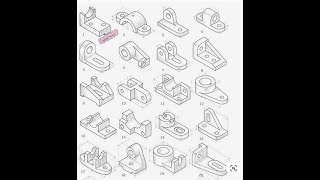












































![[🇺🇦/🇷🇺] GOR, LE DRONE QUE LES RUSSES N'ARRIVENT PAS À BROUILLER](https://s2.save4k.su/pic/aPhS2WAopsA/mqdefault.jpg)
















