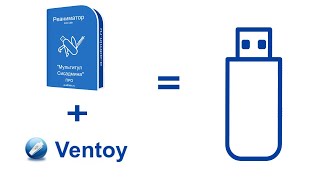Get 4DDiG Windows Data Recovery ([ Ссылка ]) to recover overwritten files or replaced files from Windows.
Accidentally overwrite your files? This video shows how to recover overwritten files from Windows 10/11 in 3 ways!
#recoveroverwrittenfileswindows10 #recoverpreviousdocuments #4ddig
📌Timestamp
00:00 Video Intro
00:25 Method 1: Recover from Previous Versions
00:55 Method 2: Restore via Backup and Restore
01:46 Method 3: Recover with Data Recovery Tool
#howtorecoveroverwrittenfiles #howtorecoverreplacedfiles #howtorestorereplacedfiles
Files like Word, Excel, PPT getting overwritten happens a lot. Is there any way to get back those replaced files? Follow this video to learn 3 ways on how to recover overwritten files on Windows 10/11.
Suppose you have turned on the Windows Backup Service on your system. There is a high chance you may be able to recover an overwritten file with a previous version. Follow the given steps to attempt recovery.
Step 1: Open the file explorer.
Step 2: Head to the drive containing the data you want to recover.
Step 3: Select restore previous versions from the drop-down menu.
Step 4: Select the original version or the one you want to recover from the list provided by Windows.
Step 5: Click the restore button to retrieve the file.
If you have a backup of your files, recovering overwritten files on Windows 10 can be a relatively straightforward process. Here are the steps to recover overwritten files on Windows 10 through a backup:
Step 1: Open the Control Panel and click on "System and Security." Then, click on "Backup and Restore (Windows 7)" and choose "Restore My Files."
Step 2: Choose the location where the backup is stored and click "Next." Then, select the files you want to restore and click "Next."
Step 3: Select the location where you want to restore the files and click "Restore."
In case you are not able to recover saved over files using native recovery methods of Microsoft Windows, it’s time to try a powerful data recovery tool - Tenorshare 4DDiG which can recover any lost data from Windows/Mac/USB drive/SD card/External drives in simply 3 steps.
📌How to Use 4DDiG to Recover Overwritten Files from Windows 10/11?
Step 1: Download and install Tenorshare 4DDiG on your computer.
Step 2: Select the location where you lost files and then click Start to proceed.
Step 3: After the scanning, choose target files to preview and click Recover to save them.
--------------------------------------------------------------Follow Us ----------------------------------------------------
Facebook: [ Ссылка ]
Twitter: [ Ссылка ]
Quora Space: [ Ссылка ]
Pinterest: [ Ссылка ]
Subscribe to our YouTube channel and there are more tech tips and tricks for you.




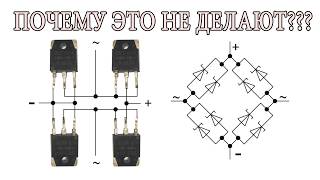



![Как работает Графика в Видеоиграх? [Branch Education на русском]](https://s2.save4k.org/pic/_j8R5vlA0ug/mqdefault.jpg)















































![Futuristic Cities - SCI-FI Designed cities [AI Generated Images] [AI Image Generator]](https://s2.save4k.org/pic/hf-XSeSxdrk/mqdefault.jpg)







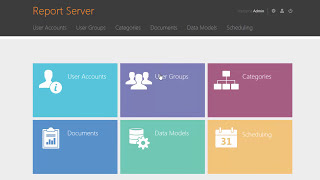


![Гелертер верят - Развитая цивилизация существовала до появления людей? [Времени не существует]](https://s2.save4k.org/pic/pMxzC99_ZkE/mqdefault.jpg)