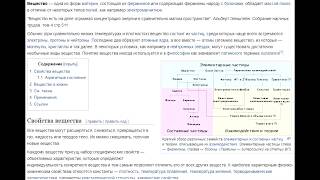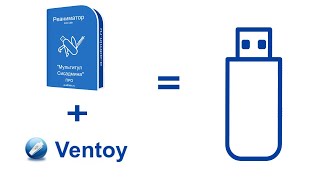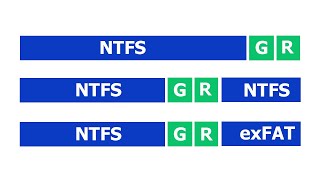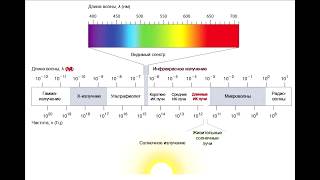If you forgot your computer password and can't get by it, this video will show you how to bypass it. Using a Lenovo laptop, I will show you how to restart your computer and get past the Windows password. Check out the FAQ's and Related Video Links below !!
Please remember to Like, Share, and Sub if this video was helpful :)
To Donate, feel free to leave a Super Thanks by clicking on the Heart Button under the video.
Related Video Links:
How To Process Updates For Windows 10: [ Ссылка ]
Get Great Games at Humble Bundle: [ Ссылка ]
Computer Repair Tools & Supplies: [ Ссылка ]
FAQ's:
Q: If I do this, will I loose all my DATA?
A: If you choose the option to 'Erase Everything' then yes, you will loose all DATA. If you choose the option to safe your DATA then it should be saved unless there is some other error with the storage or install/reset.
Q: It asks me to enter Windows Recovery Media?
A: If it asks you to enter Recovery Media, you may need to create it yourself for free or purchase it if you cannot.
How To Create Windows 10 USB Free: [ Ссылка ]
How To Create Windows 11 USB Free: [ Ссылка ]
Where To Find USB To Purchase: [ Ссылка ]
Q: The reset does not work. Its asks me to 'Free Up Space' or 'The Reset Failed'
A: If the reset option does not work and you are unable to reset, perhaps try the new install option. At 1:56 in this video, choose the bottom option for 'Advanced Options' instead and follow the prompts for the New Install. You may need to use a Install Media USB option to finish the new install option. You can see how to create those for free here:
How To Create Windows 10 USB Free: [ Ссылка ]
How To Create Windows 11 USB Free: [ Ссылка ]