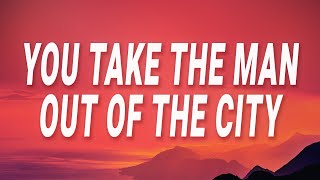**NOTE**
Many people have commented that the Caustic Editor app is no longer supported, so I'm afraid the workflow shown in this video is outdated. I'm leaving this video up because it still might be helpful to some, but just know that the Volca Sample 2 has a different official KORG transfer app and connects via USB. The Volca Sample 1 is still compatible with Vosyr, which is my recommended sample management program.
Step by step, how to record sounds with your phone's microphone, then load those sounds onto the Volca Sample.
0:55 Using AudioLab to record sounds
1:51 The ideal settings for a recording intended for the Volca Sample (mono, 32 kHz, WAV format)
3:10 Trimming your recording (removing silence)
6:54 Using CausticEditor to transfer your recordings onto the Volca Sample
9:46 Dealing with errors during transfers
14:07 If you can't hear your sample, check these things...
15:34 to end - Harmonica Sample Jam!
Software used:
Recording:
AudioLab (Android only): [ Ссылка ]
iOS: there are many apps that will work, but try the built-in voice memo app first. You can also use BandLab for recording.
BandLab:
Android: [ Ссылка ]
iOS: [ Ссылка ]
AI assistants, such as Google Assistant and Siri, may conflict with this recording method, so I recommend temporarily disabling them during the recording. Here's how:
How to disable Google Assistant on Android: [ Ссылка ]
How to disable Siri on iOS: [ Ссылка ]
Caustic Editor for Volca Sample (to transfer sounds from your phone to your Volca Sample)
Android: [ Ссылка ]
iOS: [ Ссылка ]
Note that there is a different app named just 'Caustic' which is also great (it is a DAW similar to BandLab), but not what you want for this particular process. You want 'Caustic Editor for Volca Sample'.
For anyone having trouble loading samples, this website has some great troubleshooting tips:
[ Ссылка ]
A thread discussing this process with Volca Sample 2 and Android 11:
[ Ссылка ]