Donate Us : paypal.me/MicrosoftLab
Installing a New Child Domain on Windows Server 2022
1. Prepare
- DC21 : Domain Controller(Yi.vn), IP 10.0.0.21 | DC22 : Domain Member(Yi.vn), IP 10.0.0.22 | WIN111 : Client workgroup, IP 10.0.0.111
2. Step by step : Installing a New Child Domain on DC22 (HQ.Yi.vn)
- DC22 : Installing a New Child Domain
+ Server Manager - Manage - Add Roles and Features - Next to Server Roles
- Select "Active Directory Domain Services" - Add Features - Next and Install - Close
+ Click Notifications - Click "Promote this server to a domain controller" - Select "Add a new domain to an existing forest"
- New domain name : HQ - Type the Directory Services Restore Mode (DSRM) password : Enter Password and Confirm password
- Next to Install - Restart
+ Logon use account HQ\administrator
- WIN111 : Join to HQ.Yi.vn
+ Search - ncpa.cpl - Double-click icon network - Properties - Double-click "Internet Protocol Version 4 (TCP/IPv4)"
- Preferred DNS Server : 10.0.0.22 - OK
+ Click File Explorer - Right-Click This PC - Properties - Rename this PC (advanced) - change...
- Member of - Domain : HQ.Yi.vn - OK - Enter the name and password of an account with permission to join the domain
- Enter name and password - OK - ... - close - Restart Now
+ Logon with account HQ\administrator - OK
----------------------------------******************** Youtube.com/c/MicrosoftLab ********************------------------------------------
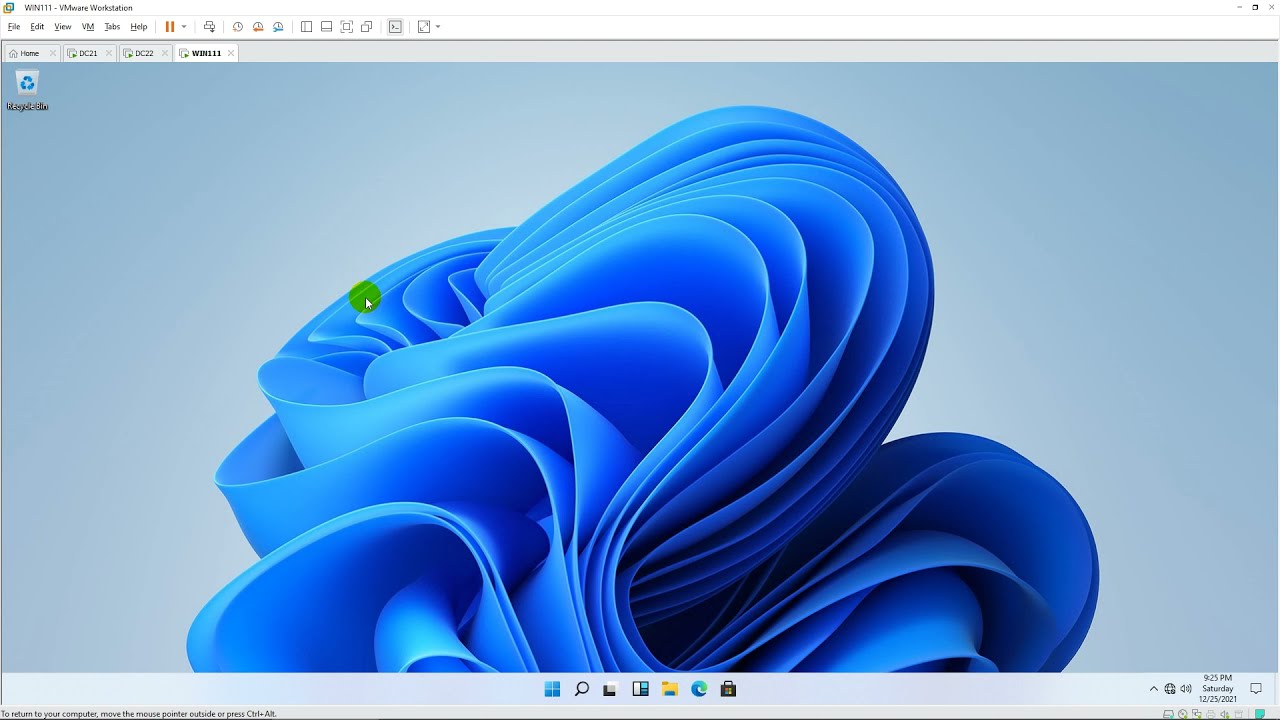






![[10.09.2024 16:40] HTML / CSS Lesson 17_1](https://i.ytimg.com/vi/0poMK-WUQ2Q/mqdefault.jpg)


















































![Star Wars Saga Imperial 2024 Death Count [Canon]](https://i.ytimg.com/vi/IMXYXPUV6vI/mqdefault.jpg)













