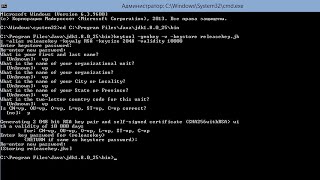Learn how to format an SD Card on your Android device.
Read: [ Ссылка ]
Android devices often come equipped with external storage options in the form of SD (Secure Digital) cards, providing users with additional space to store photos, videos, apps, and other data. Occasionally, it becomes necessary to format an SD card to resolve issues or prepare it for use.
Formatting helps erase all data on the card and sets it up for optimal performance. This tutorial will walk you through the steps to format an SD card on your Android device.
How To Format SD Card On Android
Insert your SD Card
Go to Files or File Manager
Find the SD Card from the available storage
Tap the three dots
Select Format
Anker USB C Hub, 555 USB-C Hub (8-in-1):
[ Ссылка ]
Galaxy S23 Ultra DUAL SIM 256GB 8GB Phantom Black:
[ Ссылка ]
Galaxy S23 Ultra DUAL SIM 256GB 8GB Green:
[ Ссылка ]
Google Pixel 8 Pro:
[ Ссылка ]
-----My Gear for Youtube videos-----
Main Camera (iPhone 13 pro): [ Ссылка ]
Tripod: [ Ссылка ]
Cell Phone Tripod Adapter: [ Ссылка ]
Lights: [ Ссылка ]
As a full disclosure, I use affiliate links on this channel, and purchasing through these links earns me a small commission. The price you pay will be the same!
Website: [ Ссылка ]
Facebook: [ Ссылка ]
Twitter: [ Ссылка ]
Instagram: [ Ссылка ]
How To Format SD Card On Android
Теги
How To Format SD Card On AndroidHow To Format Micro SD Card On AndroidHow To Format An SD Card On Android PhoneHow To Erase All Data On SD Card On AndroidFormat SD Card On AndroidFormat Micro SD Card AndroidFormat SD Card AndroidFormat External SD Card AndroidErase All Data On SD Card AndroidAndroid Format SD CardAndroid How To Format SD CardAndroid How To Format An SD CardAndroid How To Format Micro SD CardHow To Format External SD Card On Android













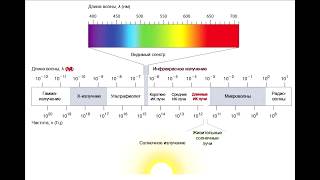

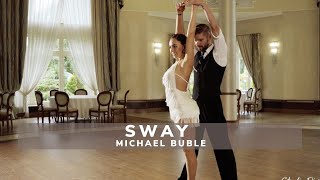










































![Как работает Электронный Микроскоп? Фотографируем атомы [Branch Education на русском]](https://s2.save4k.org/pic/yersyHx6MZc/mqdefault.jpg)