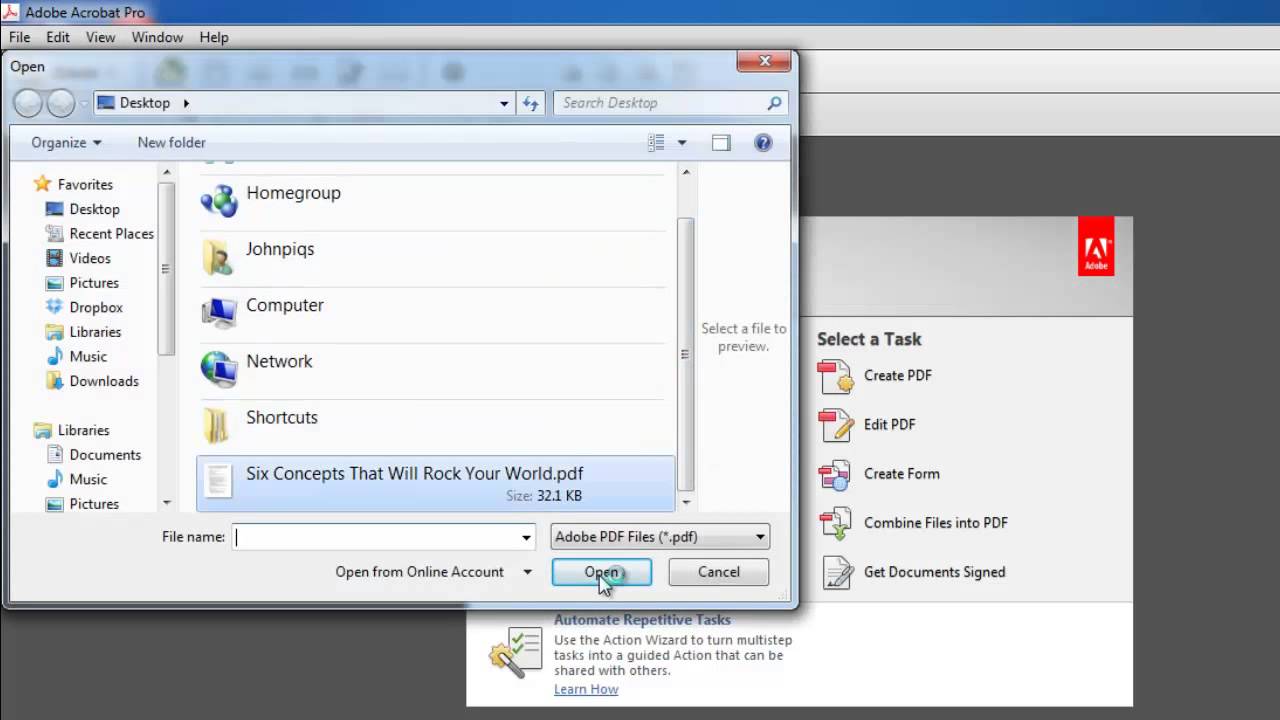This tutorial will show you how to edit a PDF with Acrobat XI.
Don't forget to check out our site [ Ссылка ] for more free how-to videos!
[ Ссылка ] - our feed
[ Ссылка ] - join us on facebook
[ Ссылка ] - our group in Google+
In this tutorial you are going to learn how to edit pdf in Acrobat XI.
Step # 1 -- Start Acrobat XI and open the pdf file you wish to edit
Start Acrobat and open a pdf document by choosing the "Open..." icon found on the Welcome Screen. The Welcome Screen is present when no document is open. It allows you to begin common work flows in Acrobat XI with a single click. The "Open..." icon is found on the left side of the Welcome Screen, just under the Adobe Acrobat XI title bar.
Step # 2 -- Activate the editing tools and make your changes
Once your document is open, click on the "Tools" pane, which will slide into view from the right. In the tools pane, select the "Content Editing" panel. In the Content Editing panel, select "Edit Text & Images". All the text boxes and images will be highlighted on your document. Make your changes and choose "File - Save" to save the changes. This is how to edit pdf in Acrobat XI.
How to Edit PDF in Acrobat XI
Теги
guidemanualtutorialvideotutorialshowtohow tohowtechacrobat xiacrobatadobeadobe acrobatacrobat tutorialacrobat xi tutorialadobe acobat tutorialsadobe acrobat xiadobe acrobat proacrobat proacrobat professionalpdfacrobat 11adobe acrobat professionalacrobat.compdf readerpdf creatorhelp acrobat 11edit PDFacrobat PDF editacrobat PDFeditediting pdfedit pdf fileedit pdf fileshow to edit pdfediting pdf documentspdf editor