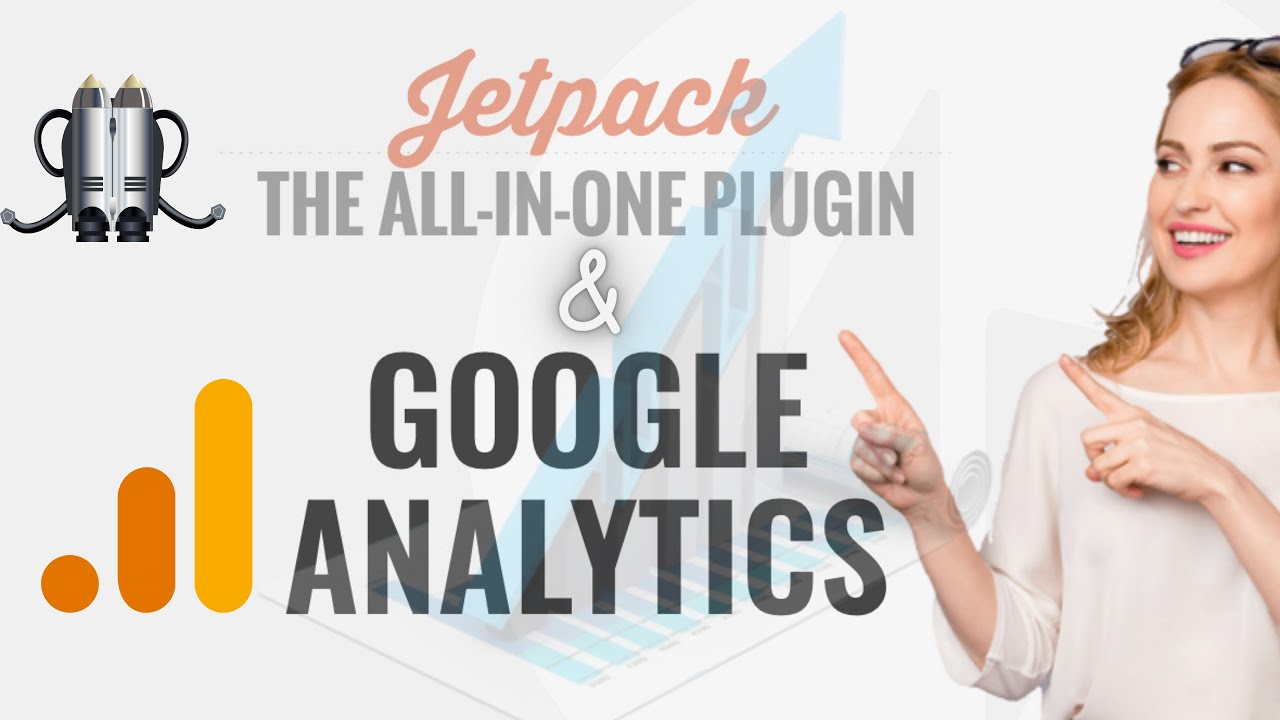#jetpacks #plugin and #google #analytics #free
Learn how to add Google Analytics to your WordPress website.
🎬 𝗧𝗮𝗯𝗹𝗲 𝗼𝗳 𝗖𝗼𝗻𝘁𝗲𝗻𝘁𝘀
0:00 Intro
1:18 Add Google analytics to your website
1:23 Create an account in Google analytics
3:20 Connect your Google analytics account with your WordPress
3:31 Install google plugin in your WordPress
4:20 Set-up the Google Plugi
5:13 Connect the Google analytics account with your website
7:05 How you can see performance details and use them
9:41 Check how your site performing on Google search results
📌 𝗙𝗼𝗹𝗹𝗼𝘄 𝘁𝗵𝗲𝘀𝗲 𝘀𝗶𝗺𝗽𝗹𝗲 𝘀𝘁𝗲𝗽𝘀
👉 Part 1: Create an account in Google Analytics.
Go to analytics.google.com & click Start Measuring ► Enter account name & click Next
Select Web ► Click Next ► Enter site details & then click ‘Create’
👉 Part 2: Adding Google Analytics to your website
Step 1: Install the google plugin on WordPress
Step 2: To set up the Google plugin
Click Start setup ► Sign in
Click Allow then click Proceed
Step 3: Connect the Google Analytics account with our website
Go to analytics ► Click Connect service, & then sign in
Now click allow & Configure
To see the performance details,
Go to your dashboard ► Site kit ► Analytics
And you can see all the performance
Next, let's see how your site is performing on Google search results.
Once you setup the Google site kit plugin on your site, your site will also be connected with the Google Search Console.
To see how our site performing in google search results
Go to Site kit ► Search console
You will be able to see the performance of your site.
Jetpack plugin and Google Analytics free Tips
Теги
wordpress jetpack pluginjetpack pluginjetpack wordpress pluginjetpack wordpress plugin tutorialjetpackjetpack plugin for wordpresshow to use the wordpress jetpack pluginjetpack wordpressjetpack plugin for wordpress in hindigoogle analytics wordpresswordpress google analyticsjetpack for wordpressgoogle analyticsgoogle analytics for wordpresshow to setup google analytics on wordpresshow to add google analytics to wordpress