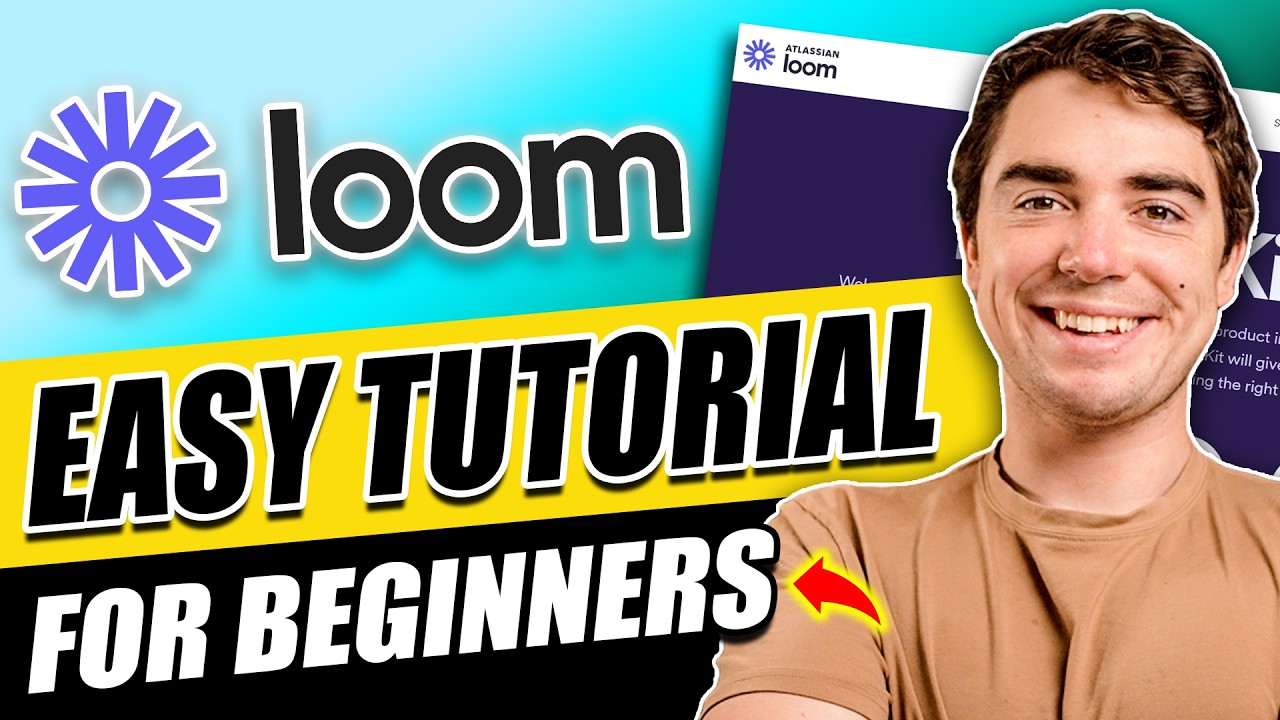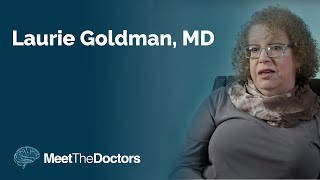Start creating engaging video messages today with a free trial of Loom:
[ Ссылка ]
In this video, I’ll go over how to get started with Loom, a helpful tool for creating video messages that make communication easier. I'll walk you through everything you need to get started with Loom—from installation to setting up your first recording and selecting the best screen and camera settings.
Our favorite business must-haves:
💳 Best business credit cards:
[ Ссылка ]
🏦 Novo (best business bank):
[ Ссылка ]
🖥️ Best AI website builder ($3/month using code STARTUPWISE):
[ Ссылка ]
⚙️ Northwest (best $39 LLC formation service):
[ Ссылка ]
💰 Payroll with Gusto (get 2 months free!):
[ Ссылка ]
👨💼 Best overseas staffing agency (save 80% on payroll):
[ Ссылка ]
Be sure to watch this video all the way through because I'll share essential tips on lighting, audio, and planning to ensure your videos look and sound their best. Plus, I’ll guide you through Loom’s powerful features like adding action buttons, tracking video views, and creating a team library, so you can maximize its potential.
Loom offers powerful features that make creating and sharing videos easy and practical. With options to record your screen, camera, or both, you can personalize your message for any situation. Loom’s editing tools allow you to trim videos, add custom thumbnails, and adjust privacy settings, giving you control over each video. Other than that, features like calls to action, video analytics, and a shared team library make Loom a helpful tool for effective communication and collaboration.
If you found this video useful, make sure to check out our other videos on effective communication tools here:
How to Record Your Screen on MAC for FREE (Best Way):
[ Ссылка ]
How To Work With Remote Editors Using Frame.io:
[ Ссылка ]
Request new videos here:
[ Ссылка ]
More tutorials on our website:
[ Ссылка ]
Thanks for watching! I hope you have a wonderful day!
– Ivan
#LoomTutorial #Loom #ScreenRecording
Timeline:
0:00 - Intro
0:22 - Overview
0:36 - Loom Walkthrough
1:13 - Chrome Extension or Desktop App
3:08 - Screen Recording
5:09 - Pricing Plans
5:56 - Conclusion
Disclaimer: Some of the links above may be affiliate links, meaning I may receive a small commission if you click on them. The commission is paid by the retailers at no cost to you, and this helps to support our channel and keep our videos free. Thank you! All info from our videos is compiled from online sources and our own experience, and we encourage you to do your due diligence. We appreciate your viewership!
In addition, we are not financial advisors. StartupWise does not provide tax, legal, or accounting advice. The ideas presented in this video are for entertainment purposes only. Please do your due diligence before making any financial decisions.